Given the graphical fidelity and map size of Hogwarts Legacy, it’s no wonder that some PC players are struggling to run the game efficiently. Even players with top-tier hardware, like RTX 3080s, are seeing frame drops and stutters regularly. While each player’s case is going to be different, there is a list of settings and other fixes that players can do to improve their FPS.
Below, players can see a complete list of the recommended graphics settings along with other fixes that can improve PC performance and FPS in Hogwarts Legacy.
Best PC settings in Hogwarts Legacy

This is just going to be a list of the graphics settings and their recommended values for Hogwarts Legacy. However, if you’re truly struggling to maintain 60 FPS, we simply recommend turning every single setting to its lowest value or turn it off completely.
- Upscale Type: Nvidia DLSS / AMD FSR 2
- Upscale Mode: Nvidia DLSS Balanced / AMD FSR 2 Auto
- Nvidia Reflex Low Latency: On + Boost
- VSync: Off
- Framerate: Capped to your monitor’s highest refresh rate
- Effects Quality: High
- Motion Blur: Off
- Material Quality: Medium
- Fog Quality: Low
- Sky Quality: Low
- Foliage Quality: Medium
- Post Process Quality: Medium
- Shadow Quality: Low
- Texture Quality: High
- View Distance Quality: Medium
- Population Quality: Medium
- Ray Tracing Reflections: Off
- Ray Tracing Shadows: Off
- Ray Tracing Ambient Occlusion: Off
Those settings will keep your game looking good while not breaking the bank when it comes to FPS.
Improve FPS in Hogwarts Legacy
Next, we have some fixes that players can do out of the game to improve their FPS drastically.
- Turn Hardware-Accelerated GPU Scheduling on in Windows Graphics Settings
- Turn Windows Game Mode on in Windows Settings
- Run Hogwarts Legacy as an Administrator when starting up
- Set Hogwarts Legacy to “High Priority” in Windows Task Manager
- Go into Nvidia Control Panel’s 3D Settings and set Hogwarts Legacy’s Power Management Mode to “Prefer Max Performance” and turn Texture Filtering to “Max Performance”
- Close any unnecessary third-party programs currently running on your PC
All of those fixes combined should provide a giant leap in FPS and stability in Hogwarts Legacy on PC. If you’re still having problems, you should check out the minimum and recommended PC requirements for Hogwarts Legacy to ensure your rig is up to par.












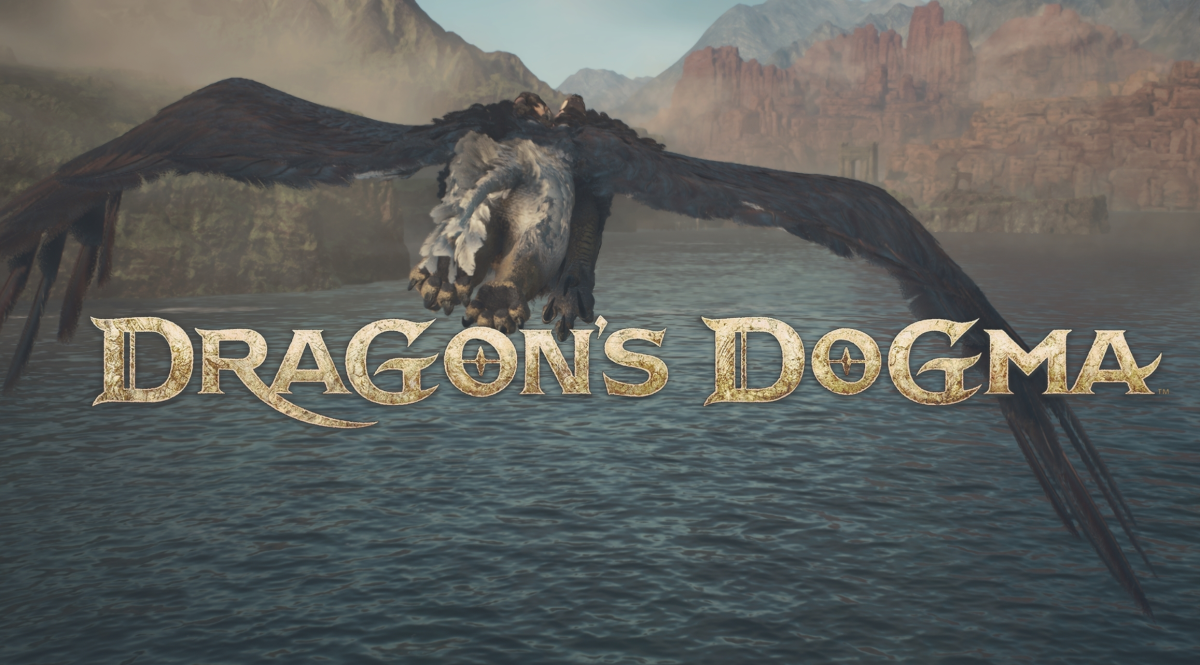





Published: Feb 8, 2023 06:08 pm