If you just opened up Nightingale for the first time on either Steam or the Epic Games Store, you might have been met with an error called “Login Failed Connection.” This is an incredibly pesky error message, as it doesn’t allow you to connect to the Nightingale servers and start playing.
While it might seem like there’s nothing you can do once you see this error, there’s actually a quick fix you can use to get past the message and start your journey in Nightingale. Below, you can see exactly how to fix the Login Failed Connection error in Nightingale.
Fixing the Login Failed Connection error in Nightingale
As you might expect from the name of the error, when you see this particular message, it means you can’t connect to the online servers in Nightingale. Luckily, the issue likely doesn’t lie with your individual connection.
However, I would also not be too quick to dismiss the possibility that your Internet connection could be the reason behind your issues with Nightingale. So, I would test your Internet connection to see if it’s working properly before trying any additional fixes. You can choose to run a speedtest or simply try another online game and see if you can connect successfully there.
Related: How to fix Nightingale crashing on PC
If you can confirm that your Internet is not to blame, it’s time to move on to some other fixes, which you can see listed below:
- Ensure Nightingale and your GPU drivers are up to date (Check Steam/Epic Games for game updates and Nvidia/AMD for driver updates)
- Run the Nightingale application as an Administrator (right-click on the application on the Windows desktop)
- Disable the Windows Firewall (go into Control Panel, then System & Security, and Windows Firefall)
- Ensure you aren’t running a VPN
- Verify the game files of Nightingale (go to the “Games” tab in Steam, and then right-click on the Nightingale line. Click “Properties” and then “Local Files”)
- Check the official Nightingale social media accounts to see if the game’s servers are down or malfunctioning
If none of those fixes worked, you can always attempt to uninstall and reinstall your game or wait for an update from the developers.












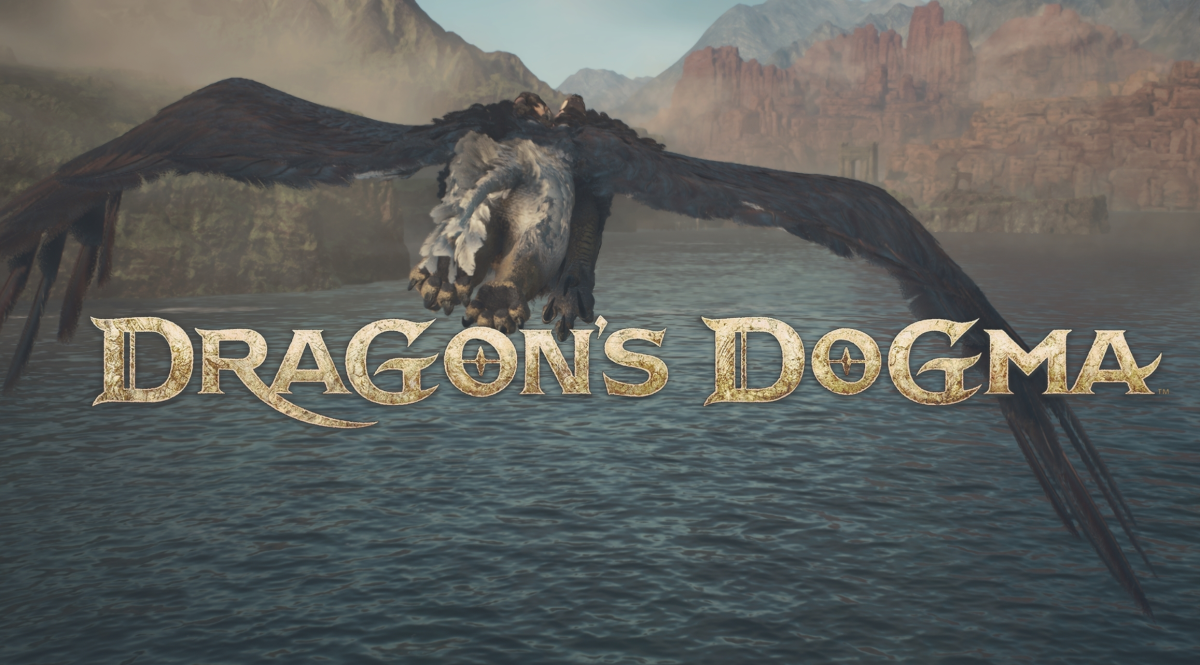





Published: Feb 20, 2024 03:47 pm