Nightingale is another new survival game to launch in 2024. It’s now out in early access and while this means there’s a ton of content to consume, there are also a fair amount of issues in the game. One of the more nagging issues many players are experiencing in Nightingale is consistent crashing.
Whether you’re talking to Puck or out collecting resources, Nightingale seems prone to crash at just about any second. I myself crashed three times before I was even able to build a campfire, which is the only the third objective you receive. If you want to figure out how to stop crashing in Nightingale while playing on PC, check out the guide below.
Fixing the crashing in Nightingale

First and foremost, the only real way you’re going to stop seeing crashes is if the developers put out a patch to resolve whatever issues may be causing the crashing. Since Nightingale is in early access, it’s guaranteed that crashing problems will stick around as the game gets more and more updates. However, with any luck, the developers can hone in on a specific issue that might be causing a majority of player crashes.
For the time being, though, there are a few things you can do to ensure you don’t crash as much in Nightingale:
- Uninstall and reinstall the Nightingale application from either Steam or Epic Games
- Verify the game files for Nightingale on Steam (go to the “Games” tab in Steam, and then right-click on the Nightingale line. Click “Properties” and then “Local Files”)
- Run the Nightingale application as an Administrator (right-click on the application on the Windows desktop)
- Ensure that Nightingale is fully up to date
Aside from those fixes, you might be out of luck with crashing in Nightingale until the developers deliver a patch or two in the future.












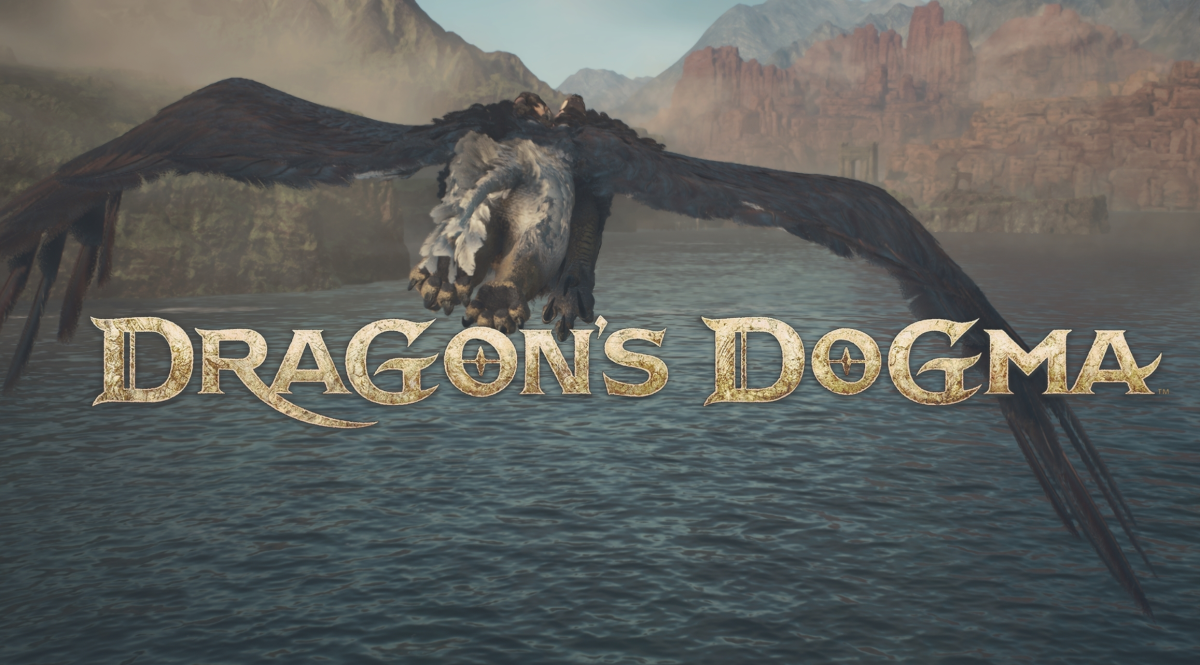





Published: Feb 20, 2024 03:19 pm