One of the many features developer Techland has ported to Dying Light 2 Stay Human is DLSS, a graphical feature that allows players to customize the resolution at which the game is rendered. Players can opt for a more quality graphical experience or go for strictly performance to increase their frames per second.
Essentially, using DLSS makes the game render at a lower resolution but then upscales it to the actual resolution on a player’s screen. This saves GPU memory and increases performance in-game. DLSS is one of the best ways to squeeze more performance out of a game without hindering the graphical quality.
It’s only available on PC for users with Nvidia graphics cards. However, there’s also an option for AMD users, called FSR. This is basically the same thing as DLSS, just with a different name. Here’s how to turn on DLSS in Dying Light 2.
Turning on DLSS in Dying Light 2
The first step needed to enable DLSS is to download the latest Nvidia graphics card drivers. The version for this driver specifically for Dying Light 2 is 511.65. Players can download the driver by going into GeForce Experience, clicking the “Drivers” tab and clicking download next to the latest GeForce Game Ready Driver.

Once that driver has downloaded, head into Dying Light 2 and go to “Options” and then “Video.” From here, scroll down to “Upscaler Mode.” This is where you can scroll through and select the DLSS or FSR option that’s right for you. The option that will suit most players is “DLSS, balanced,” as this gives players a nice middle ground between performance and quality. However, it’s wise to test out all options to see what works best with your system.

After you select your option, save the settings by pressing “Esc” and then “Enter.” Your resolution will now be scaled accordingly in Dying Light 2 and you should see an uptick in FPS and overall performance.












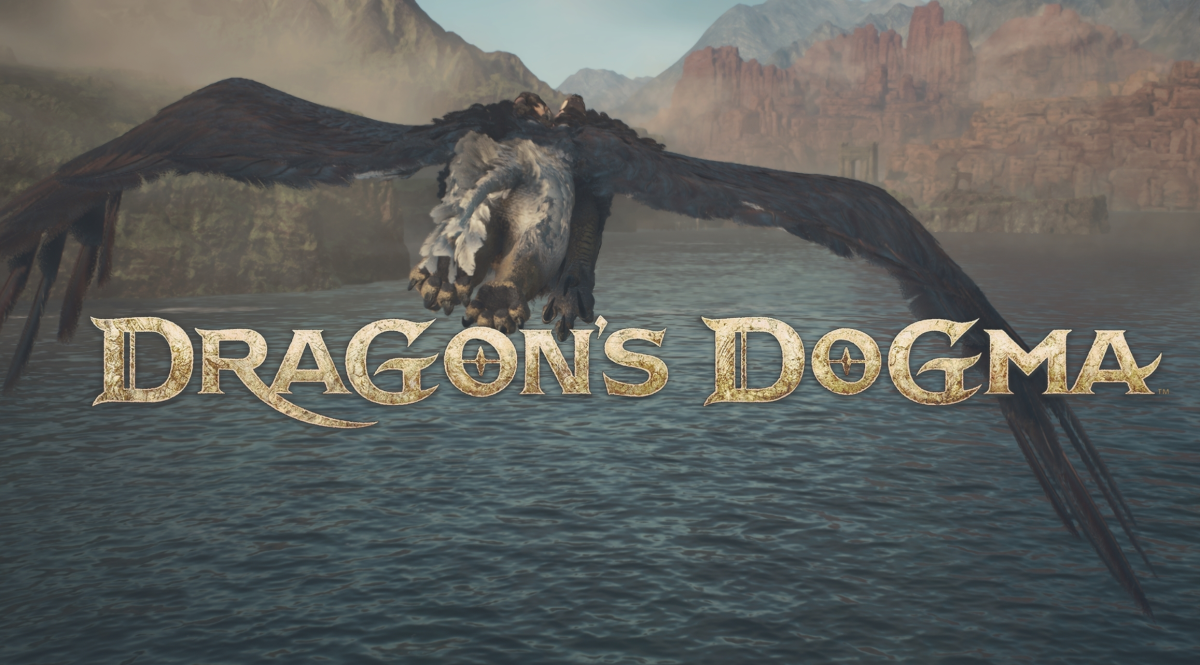





Published: Feb 2, 2022 10:00 am