Discord has become one of the most downloaded computer programs in the entire world.
The ever-popular voice and text chat software has skyrocketed in users since its initial boom in the mid-2010s. While originally meant strictly for gamers, Discord now appeals to a wide manner of users, including professionals and people who simply need a form of communication. While Discord is a reliable application for most, that doesn’t mean it isn’t without issues. One problem that many Discord users have encountered is a yellow border will appear when they’re screen sharing.
Screen sharing basically allows people to show what they’re looking at on their computer to one person or an entire group of users. It’s a great tool for presentations or showing your friends a cool gaming clip that you might have just pulled off. Screen sharing certainly has its issues, though, and the yellow border might take the cat as the most frustrating.
Luckily, there are some fixes that exist for you to get rid of that pesky discolored border.
Fixing the Discord yellow border
The first step you want to take when encountering this problem is to ensure that your Discord application is fully updated. If you’re using the Discord app on PC, you can check for an update by looking at the top right of the screen. If an update is pending, a green box will appear that will say “Update ready.” Click that and your Discord will start to update.
If that doesn’t solve the issue, you want to completely restart Discord. To effectively do this, go into your Task Manager on Windows and find the Discord process. Right-click on it, and press “End Task.” This will shut down the app fully, allowing you to open it back up. With any luck, the yellow border will have disappeared.
However, if none of that has worked, then you’re only true remaining fix is to simply share your screen in fullscreen mode. This will make the yellow border disappear, but your screen will now take up your entire view.
As of right now, those are the only known workarounds for the yellow border issue. If Discord resolves the problem or releases a new fix, we will update this article.


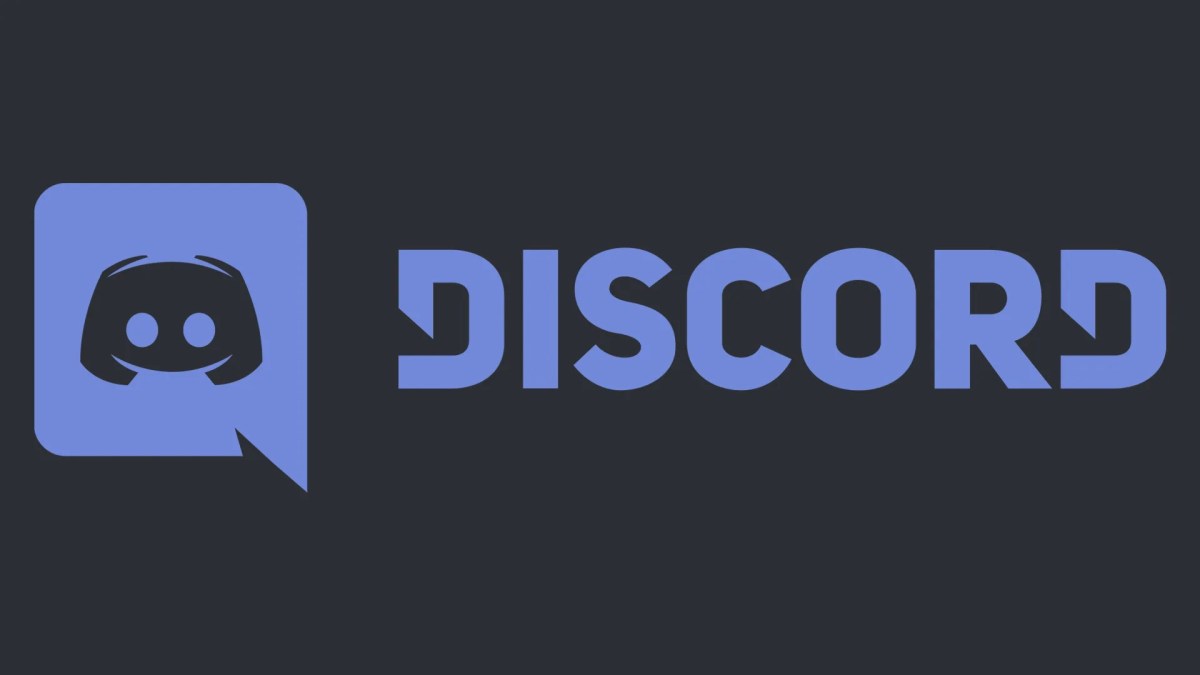









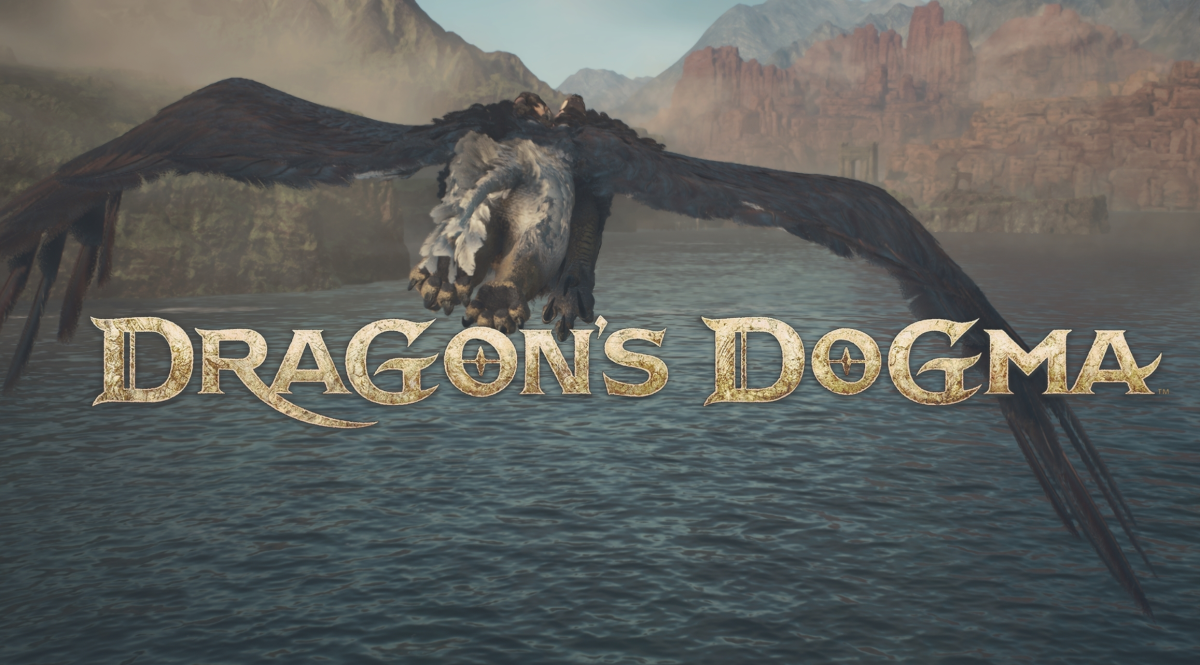





Published: Jan 31, 2023 11:23 am