PC players have gotten to experience the original Dead Space for a second time with the new remake. The original game was released for PC alongside PS3 and Xbox 360 back in 2008, and the remake is just as fun as the original. However, some PC players have been struggling to find that enjoyment once again due to the performance needed to run the game. The Dead Space Remake calls for a fairly modern machine to output its improved graphics, which can result in lag and frame rate drops for players with older hardware.
If you have found yourself in this situation, then we have a list of fixes that you can try to improve your overall performance on board the USG Ishimura.
Fix lag and frame rate issues in Dead Space Remake

Below, you will find a list of small performance fixes that can make a big difference when playing the Dead Space Remake. However, your first step should be to lower your resolution and overall graphics settings if you’re experiencing lag and FPS drops. Aside from that, the fixes below can pair great with lowered settings.
- Ensure your graphics card has its drivers up to date
- Close any unnecessary background applications that you have running (can easily do this in Task Manager)
- Run the Dead Space Remake as an administrator (right-click on its desktop icon and press ‘Run as Admin’)
- Start running the Dead Space Remake, open Task Manager, go to the Details tab, find the Dead Space Remake, right-click on it, press “Set Priority,” and then click “High”
- In the Windows taskbar search function, type in “Graphics Settings,” and then enable “Hardware-accelerated GPU Scheduling”
- Go to Settings in Windows, press “Gaming,” disable Xbox Game Bar, and then go to the “Game Mode” tab and enable Game Mode
With all of these added performance tricks enabled, your game should be running much better. However, if you’re still experiencing issues, it might be time for a PC upgrade in the CPU, GPU, or RAM department.












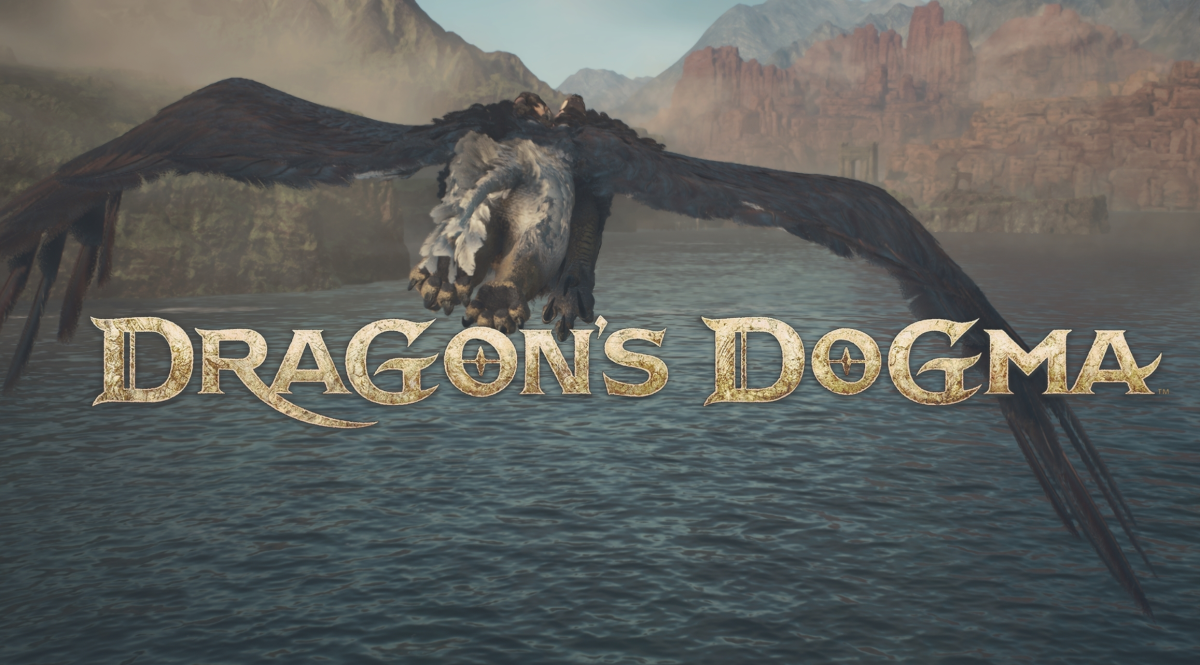





Published: Jan 31, 2023 12:27 pm