Star Wars Jedi: Survivor is being applauded for its dynamic gameplay and emotional story, but there are some major bugs that have been causing a lot of frustration for players. This includes an ongoing HDR issue that console players are experiencing. But now, a YouTuber has found a possible fix.
While the PC version of Jedi: Survivor is most definitely the most plagued with bugs, gamers on PlayStation 5 and Xbox Series X|S are not free from technical issues. The most notable is that players who enable HDR settings have noticed that it destroys the image quality and can even make the screen appear entirely black.
YouTuber GamingTech has come to the rescue.
Star Wars Jedi: Survivor HDR broken fix
If you’re playing Jedi: Survivor on PS5 or Xbox Series X|S, you’ll want to check out this temporary fix to the HDR bug.
PS5 HDR broken fix:
- Go to your console’s HDR settings
- Increase the three Adjust values to the maximum (greying out the Brighter button)
- Start up the game
- Enter the Visuals menu in the game’s settings
- Go to HDR and then set Brightness to 20 and Black Point to 5
Xbox HDR broken fix:
- Head to Xbox’s HDR settings
- Don’t change anything on HDR Game Calibration — hit Next instead
- Go to Maximum Luminance and set it to the maximum brightness level
- Launch Jedi: Survivor
- Head to the HDR settings in-game
- Keep Brightness at the default but make Black Point 25
Unfortunately, these solutions won’t provide you with the best HDR settings, but they will make the game playable while HDR is enabled. Meanwhile, Respawn and EA have apologized for the buggy state of the game. But no permanent fix has been announced just yet for the HDR issue.












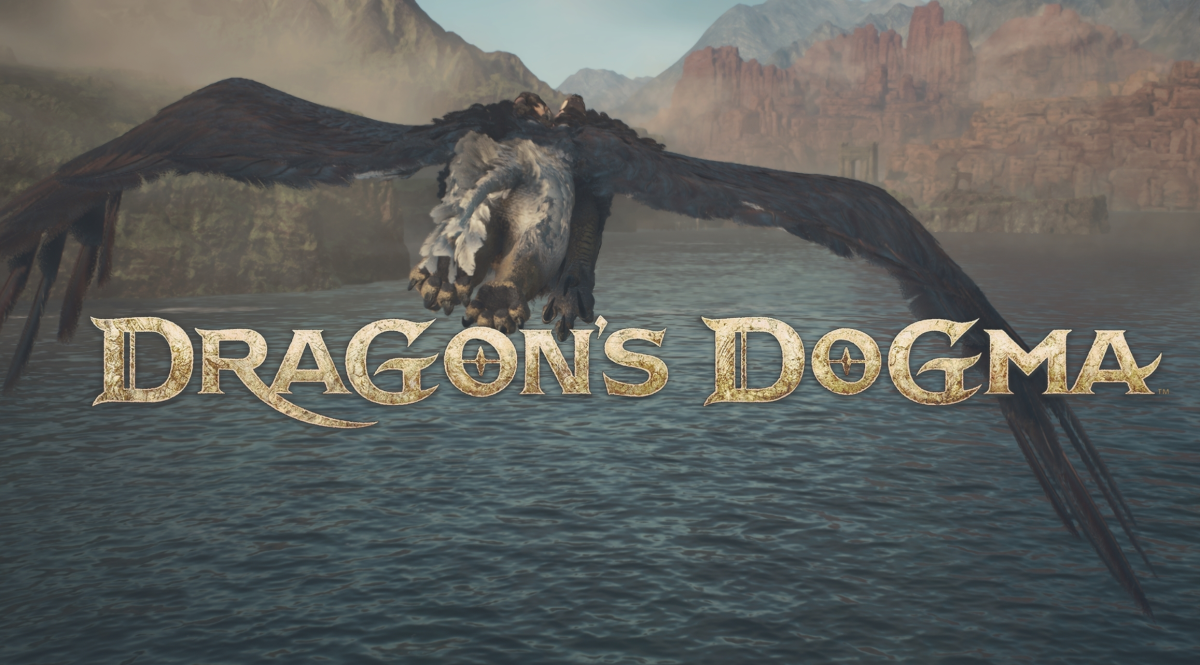




Published: May 1, 2023 08:05 pm