It’s safe to say that the inventory management system isn’t the best in Starfield. It’s often difficult to get your resources from one location to the other, let alone trying to find where they are in a certain inventory. However, the most difficult means of transferring your resources from one spot to the other is when you’re trying to get your ship cargo into your Outpost in Starfield.
While your ship’s cargo hold can carry a ton of weight, it’s not able to carry every single rock you find on a planet. You might also simply want some of the resources in your ship to be readily available in your Outpost, as building items and objects around your base is costly.
Transfer your ship cargo to your Outpost in Starfield
For starters, let me stress that just because a resource isn’t in a storage container in your Outpost, doesn’t mean you don’t have access to it. If your ship is parked near your Outpost, ideally on a landing pad, then you will be able to access whatever is in your cargo hold while you’re at your Outpost. This means when you’re in the Outpost building menu, you will have access to all of your resources, including the ones in your Outpost itself, in your personal inventory, and in your ship’s cargo hold.
Related: Starfield: Should you betray Delgado or side with Mathis in the Crimson Fleet?
However, if you need to get rid of some weight in your cargo hold, then you will need an efficient way to transfer that cargo to your Outpost. I have found there is only way to do this, and it requires a few steps:
- First, you need to build a Transfer Container at your Outpost. Ideally, you want to build more than one if you’re planning to store a ton of resources on-site.

- Next, build a Landing Pad for your ship right in your Outpost. I recommend opting for the bigger one with the Ship Builder, as this allows you to view and modify your ship right from your base.

- Once both of those objects are built, go to your Transfer Container’s inventory. Here, you can cycle through its inventory, your personal inventory, and your ship’s resources.
- Go into your ship’s resources tab and then you can store anything you want in the Transfer Container while on that tab. Just press the “Store” button at the bottom of the screen or click on the resource you want to store.

In a roundabout way, this gets the resources off of your ship and into your Outpost. Alternatively, you can access the cargo hold in your ship while it’s near your Outpost and store resources from the Transfer Container.
So, to sum up, build a Transfer Container and a landing pad in your Outpost, then go to the Transfer Container and store your ship’s resources from there. Your only other option is to take resources manually from one location to the other, and that’s never fun.












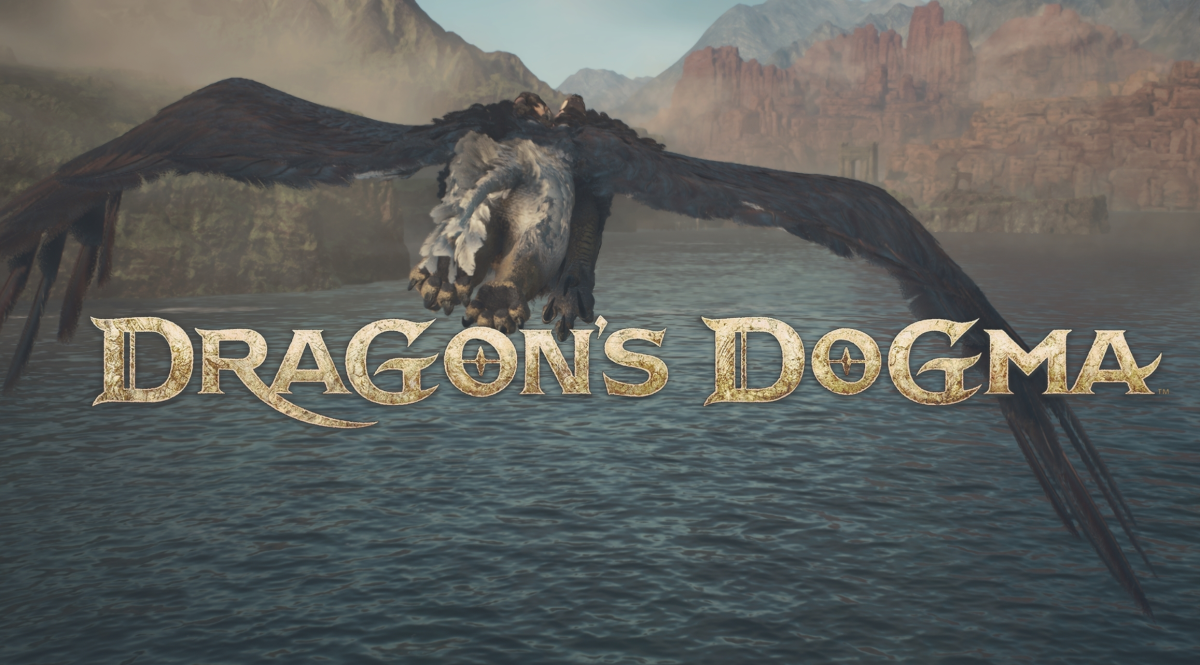





Published: Sep 7, 2023 11:39 pm