To many players’ delight, 343 Industries decided to launch Halo Infinite multiplayer three weeks early yesterday. Originally set to release on Dec. 8, players can now download the free multiplayer on Xbox One, Xbox Series X|S and PC. This is the first time Halo has had a dedicated launch for PC and many players are taking advantage of the more customization options specific to the platform. This includes fiddling with the FPS settings in Halo Infinite.
A high frame rate is essential in any fast-paced first-person shooter, as the action is constantly moving around players. Halo Infinite is no different, but in order to get the most FPS possible, players need to know the best graphical settings.
Best FPS settings in Halo Infinite
Players first need to navigate to their settings menu in Halo Infinite. This can be done before players even enter the multiplayer mode. Once in the settings, players want to navigate to the “Manage Game” tab. From here, players need to ensure that all content packs are disabled. These drive down FPS severely in Halo Infinite in exchange for making the game look nicer.
The next step players need to take is actually done outside of the application. In File Explorer, players need to go to their Halo Infinite folder located in LocalApps. The exact file destination is listed below.
- %LocalAppData%\HaloInfinite\Settings
Once at the destination, players can open the folder in Notepad and scroll down until they see “Minimum” and “Target Framerate.” Next to the value, players can enter the highest possible refresh rate of the monitor they’re playing Halo Infinite on. Players can then save the Notepad changes.
Best graphics settings in Halo Infinite
Finally, players can re-enter Halo Infinite, go to settings again and this time go to the “Video” tab. In this section, players can copy the following settings for the best possible FPS in Halo Infinite:
- Field of View: 100-120 (personal preference)
- Display Adapter: Players’ GPU
- Display Monitor: Preferred monitor
- Resolution Scale: 1920×1080 (75%)
- Minimum Frame Rate: Players’ highest monitor refresh rate
- Maximum Frame Rate: Players’ highest monitor refresh rate
- V-Sync: Disabled
- Anti-Aliasing: Low
- Texture Filtering: Low
- Ambient Occlusion: Low
- Texture Quality: Low
- Geometry Quality: Low
- Reflections: Off
- Depth of Field: Low
- Shadow Quality: Low
- Lighting Quality: Low
- Volumetric Fog Quality: Off
- Cloud Quality: Low
- Dynamic Wind: Low
- Ground Cover Quality: Low
- Effects Quality: Low
- Decal Quality: Low
- Animation Quality: Auto
- Terrain Quality: Low
- Simulation Quality: Low
- Flocking Quality: Off
- Async Compute: Disabled
- Blur: 0%
- Screen Shake: 0%
- Exposure: 100%
- Sharpening: 60%
These settings come from @KIRNEILL, one of the foremost authorities when it comes to optimizing a PC to output the best possible FPS. However, if players want more of a visually-appealing game, then they increase some of the graphical settings to Medium or High. The settings above are meant for the best FPS and also the ones used in a competitive environment.




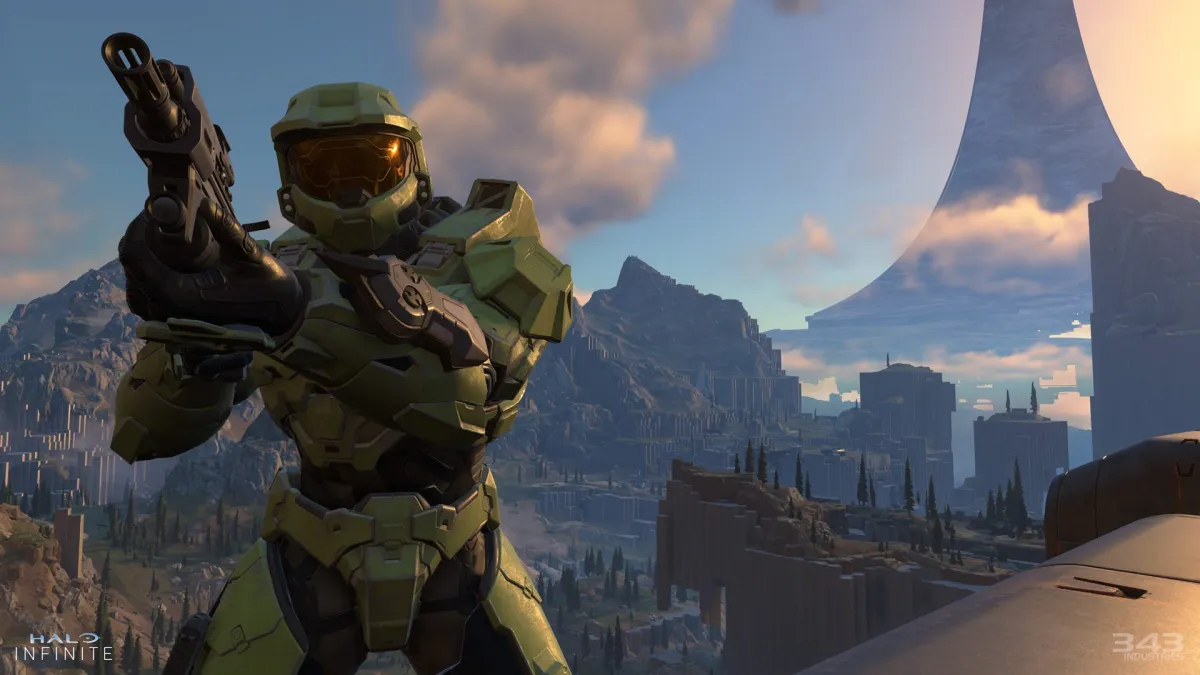












Published: Nov 17, 2021 07:16 pm