The first Halo Infinite technical preview is underway and players from both the Xbox and PC community are experiencing multiplayer for the first time. This is also the first Halo title to release on PC at the same time as the Xbox version. Some players in the PC crowd might not want to give up using their controller for a keyboard and mouse. Luckily for those players, there’s an easy way to play Halo Infinite on PC with a controller as the input device.
This process mainly works through Steam, which is where Halo Infinite players can access multiplayer on PC. While the process itself is quite simple, there are some guidelines that players should be aware of when plugging in a controller.
Playing Halo Infinite on PC with controller
The first thing that players need to know when trying to connect a controller is what devices are compatible with Steam. Players can find a full list of supported controllers on Steam’s website. Though, it boils down to most Xbox controllers, the PS4 Dualshock, Nintendo Switch controllers and other third-party devices.
Once players have a supported device, all they need to do is plug in the USB cable to connect the controller with the PC. After this is done, players can follow the steps below:
- Open Steam
- Click on the “Steam” tab in the top-left corner
- Select “Settings” from the drop-down menu
- Click on the “Controller” option from the left-side menu
- Check the Configuration Support box that resembles the input device plugged in

Players can also use the Bluetooth capability on their PS4 Dualshock controller if they wish. However, this method is subject to additional input lag due to the wireless functionality. If players want to go this route, they need to ensure their PC has Bluetooth capability and follow the steps below:
- Connect the PS4 Dualshock controller with the USB cable
- Press the Windows Start button
- Go to “Settings”
- Go to “Devices”
- Enable Bluetooth and press “Add Bluetooth Device”
- Select “Bluetooth”
- Watch the PS4 Dualshock wireless controller pop up and press it to pair it with the PC
- Make sure the “Device is ready to go” message appears
Once these steps are complete, players can load up Halo Infinite and full controller support should be activated. Players can then go into Infinite’s settings and configure their controller settings separately. This is where sensitivity, button and stick layouts are configured.
Halo Infinite’s technical previews last from Sept. 23-26 and Sept. 30-Oct. 3.


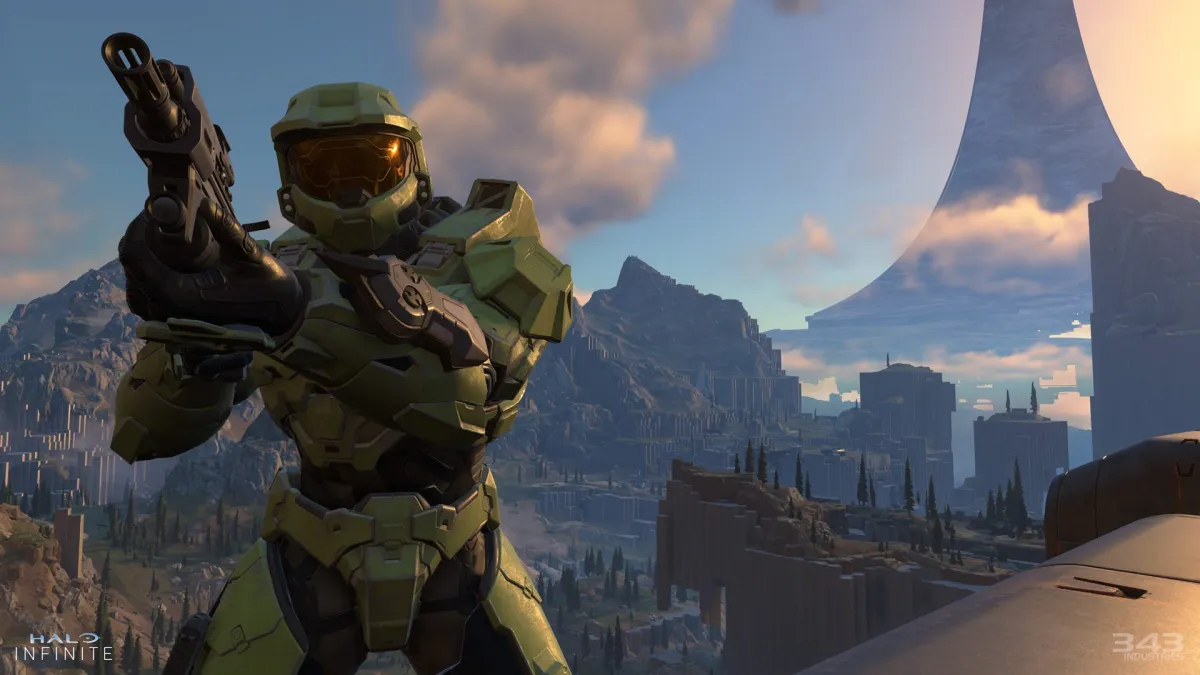














Published: May 16, 2023 03:44 pm