After beginning a new playthrough on Dying Light 2 Stay Human, PC players will be asking many questions. However, one of the most prominent will be how they can increase FPS in the new Dying Light title. Frames per second in open-world titles aren’t as important as they are in a multiplayer game, but higher frames make for a better experience. Also, Dying Light 2 isn’t the best-optimized game out of the box, so you’ll need to tinker with some settings to increase your frames.
If you need to squeeze some extra frames to hit the 60 FPS threshold or want to match your monitor’s refresh rate, keep reading below for all of the tips to bump up those frames in Dying Light 2.
Increasing FPS in Dying Light 2
The first step you can take is done out of the game entirely. In your GPU software, either Nvidia Control Panel or Radeon Software, go to “Manage 3D Settings.” Here, add Dying Light 2 to the selected program and you will see a menu of graphical settings you can change. There aren’t many settings you need to alter but there are a few you can alter to squeeze some more FPS out of the game.
- Power Management Mode: Prefer Maximum Performance
- Texture Filtering- Anisotropic: On
- Texture Filtering: Performance
- Texture Filtering – Trilinear optimization: On
- Virtual Reality pre-rendered frames: 1
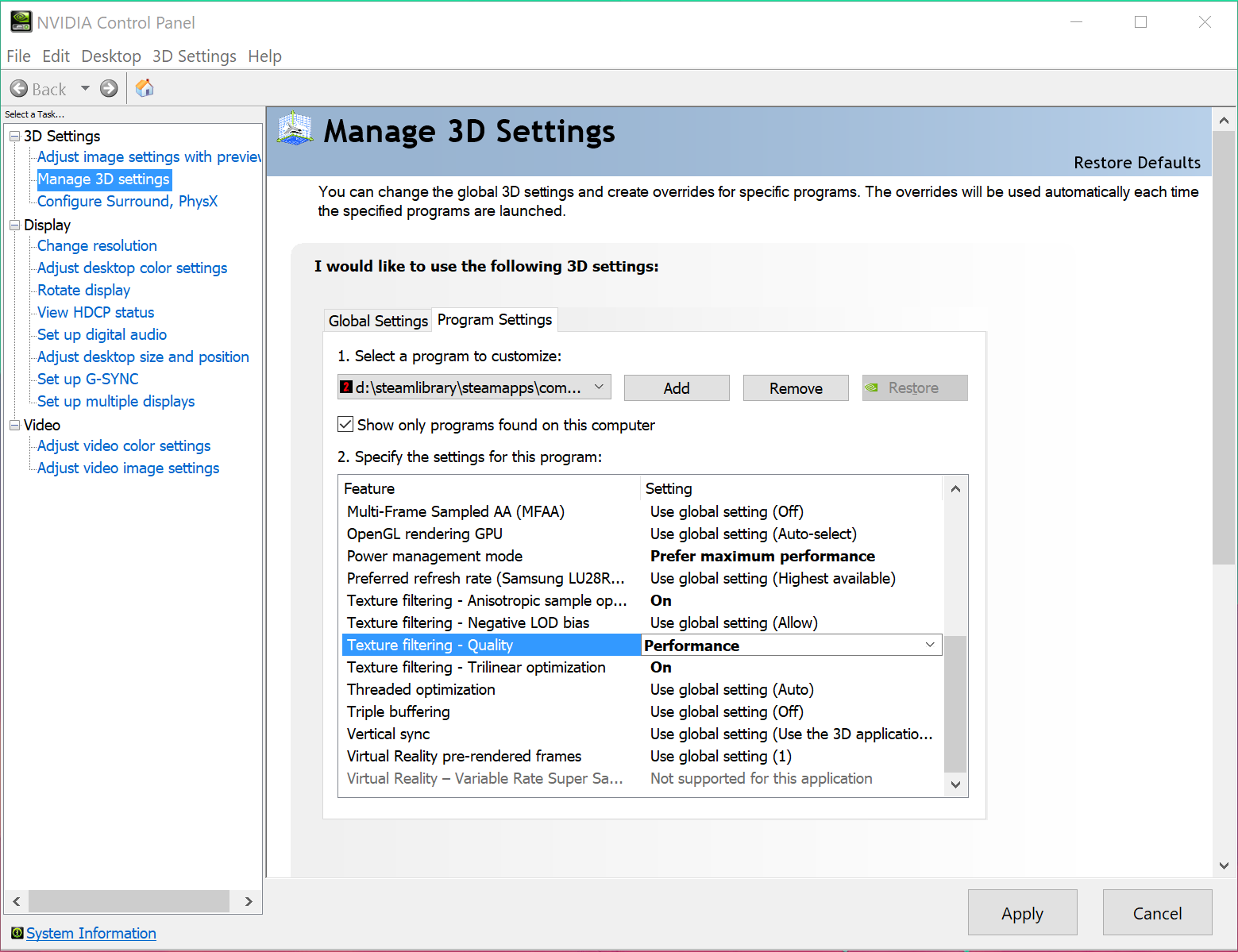
If you change these settings, you’ll reduce the graphical quality of Dying Light 2 slightly but you’ll receive extra FPS in return.
The next step is to actually go in-game. Head to “Options” and go to the “Video” tab. From here, some of the settings will be tailored to your setups. For example, if you have a 1440p resolution monitor, you should use that resolution in the settings compared to someone with a 1080p display.
Below, you can see a list of video settings that should apply to a majority of players. Of course, if you want the game to look better, use higher settings. But if you want the most frames without hindering graphics too much, look below.
Video
- Window Mode: Fullscreen
- Resolution: Personal preference, 1080p offers the best performance relative to graphical quality
- Vertical Synchronization: On if you want to avoid screen-tearing, off if you have a higher refresh rate monitor
- Upscaler Mode: DLSS/FSR Balanced
Advanced Video
- DX: D3D11
- Asynchronous Compute: Off
- Sharpness: 45-50 (to get rid of blurriness)
- Field of View: 15
- Antialiasing Quality: Medium
- Motion Blur Quality: Low
- Particles Quality: Low
- Sun Shadows Quality: PCF
- Contact Shadows Quality: High
- Ambient Occlusion Quality: Low
- Global Illumination Quality: High
- Reflections Quality: Medium
- Raytraced Flashlight: Off
- Fog Quality: Medium-High
You can tinker with these settings yourself to set what graphical settings you can raise while not losing any major FPS. However, using these settings will allow players with modern rigs to run the game at a smooth 50-60 FPS and beyond.
For more walkthroughs and guide content, check out our comprehensive Dying Light 2 guides hub.














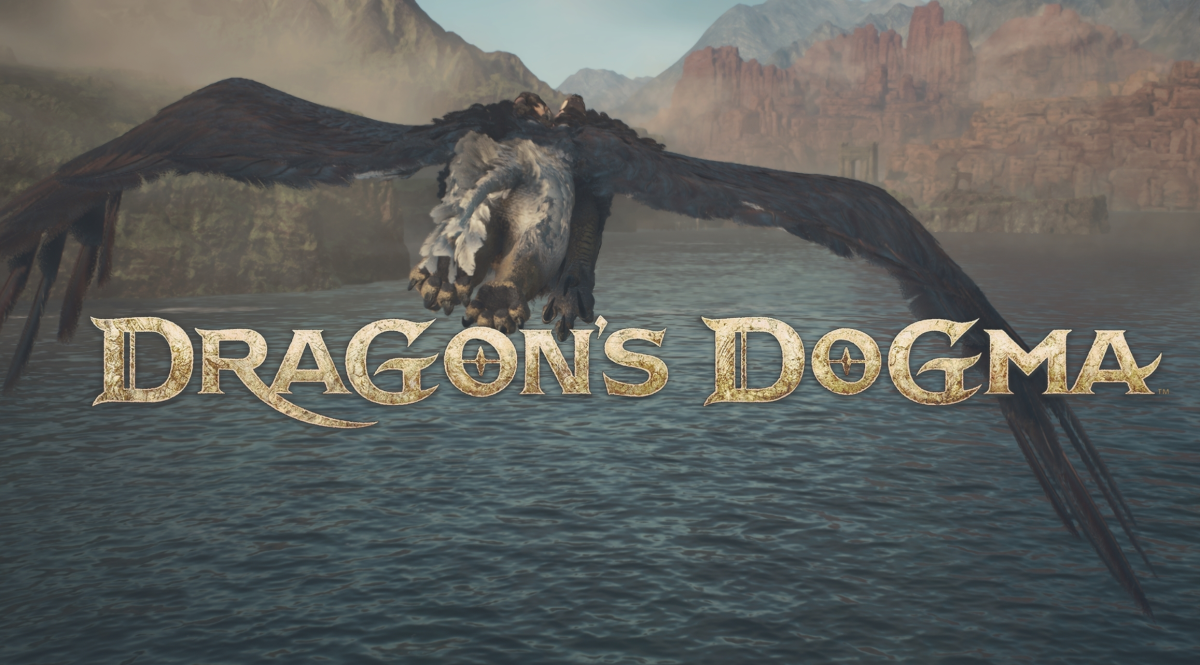


Published: Feb 4, 2022 05:32 pm