Elden Ring is finally released for the entire world to see after years of anticipation. According to early reviews and our own time with the game, developer FromSoftware has a massive hit on their hands. However, this masterpiece doesn’t come without its flaws. These flaws are especially apparent in the PC build of the game. Early on, fans have experienced FPS drops, stuttering and more poor performance on PC in Elden Ring. Luckily, there are some out-of-game ways to ensure your PC can run the game smoothly and prevent lag.
We’ve gone over the best graphics settings for Elden Ring already, which strictly apply to the in-game graphical values. This didn’t cover anything you can do to your PC while not in the game, though. Below, you can find a few fixes that could have a significant impact on your game performance when it comes to running Elden Ring on PC.
Fixing FPS drops and stuttering in Elden Ring
These fixes come from a Reddit post, where thousands of Elden Ring fans chimed in with ways they’ve gotten around the game’s performance issues. So far, there appear to be three or four main fixes that you can apply to your PC to make the game run much smoother. In our own experience, these changes allowed us to run Elden Ring at 1440p, 60 FPS with almost no frame drops or stuttering. There were some dips in FPS around the Tree Sentinel and other open-world boss fights but not much else.
The changes you can do are listed below:
- Go to your Windows search bar and type in “Graphics settings.” Scroll down until you see “Browse,” which you can click. Search for the Elden Ring.exe file on your PC. Select it and right-click on its name under “Browse.” Pick the option that says “High Performance.”
- Do the same process for the Steam application on your PC.
- Go into Nvidia Control Panel and click on “Manage 3D Settings” from the left-hand menu. Make sure you’re in the Global Settings menu. Scroll down until you see “Shader Cache Size.” Click on the box across from that, it should say Driver Default, and select “Unlimited.”
- Bring up Device Manager in Windows by searching for it in the Windows search bar. Go to Software Devices and press it. Right-click on “Microsoft Device Association Root Enumerator” and choose to Disable it.
These four fixes proved to work wonders for us in terms of boosting PC performance. If you want any additional tips, be sure to check out the Reddit thread for more personal fan experiences and fixes to try.
For more helpful content, check out Upcomer’s comprehensive Elden Ring guide hub.











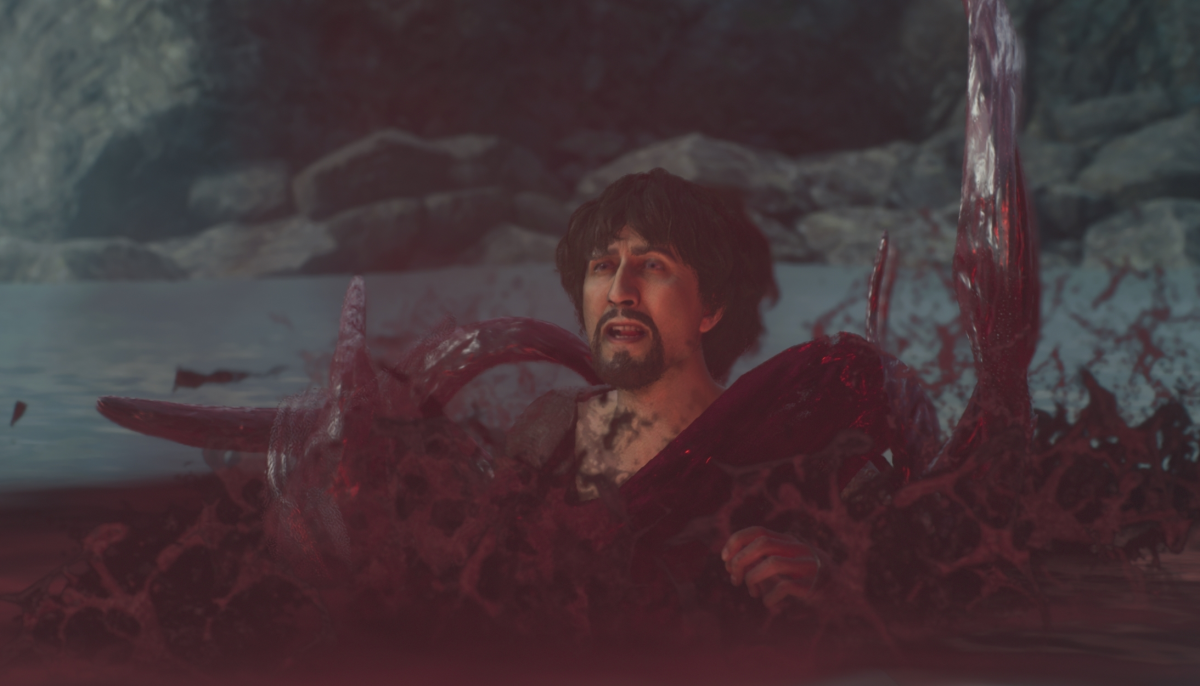






Published: Feb 25, 2022 01:30 pm