Even after a shaky launch that included the unintentional exclusion of LeBron James from the Steam version of the game, the MultiVersus open beta has already garnered massive popularity. Since its full release, the game has shattered concurrent player records set by other fighting games.
As the game expands to a wider audience, players may be wondering how to forgo the standard two-versus-two online matches for a one-versus-one session with someone they know. Here’s everything players need to know about how to 1v1 friends in MultiVersus.
How to 1v1 friends in MultiVersus online
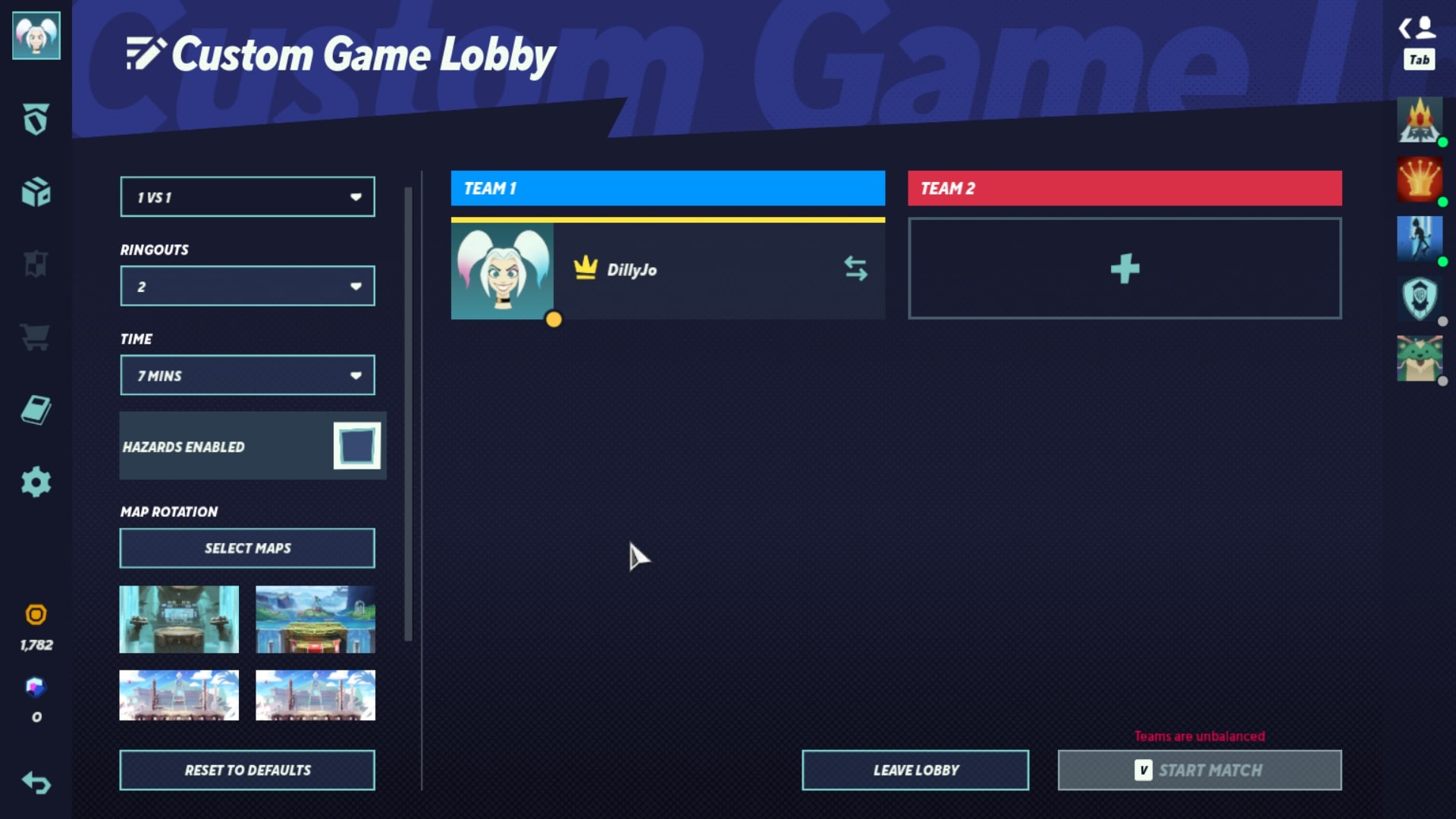
To start an online 1v1 match against friends in MultiVersus, players can click on the “Custom Game” tab toward the left side of the main menu. While 2v2 will be the default mode in the Custom Game Lobby, players can change this to 1v1 by clicking the Game Mode drop-down menu on the left-hand side of the screen.
On this side of the screen, players can also adjust other game settings. These include the time limit, how many ringouts are needed to win, what stages are available and whether hazards will appear on those stages. In addition, if the player wants to edit these settings from scratch, they can click the “Reset to Defaults” button at the bottom of the screen.
Then, players will need to click on the plus icon under the “Team 2” heading toward the right side of the screen. Upon clicking it, players will have the option to add a bot or invite a friend to join their lobby. Players can only add people to the lobby if they are already friends, so they should make sure to send out their friend requests before trying to form a custom match.
How to play friends offline

Players are also able to 1v1 their friends while playing MultiVersus in person. To pull this off, players must click the central “Play” button on the main menu, then head to the “Custom” tab toward the top right portion of the screen. Here, the player can click “Create Online Lobby,” where they could follow all of the previously mentioned steps to play online. Otherwise, they can press “Local Play.”
Unlike the online Custom Game Lobby, the local play menu is dominated by the character select screen. However, there is a book icon at the top right corner of the screen that players can click on. This opens up a menu where players can change settings, including switching the game to 1v1 mode.
Notably, offline play grants players access to every character and perk in the game, regardless of whether they’ve unlocked them. However, players will need to go through the traditional unlocking process before they can use any characters or perks in an online lobby.









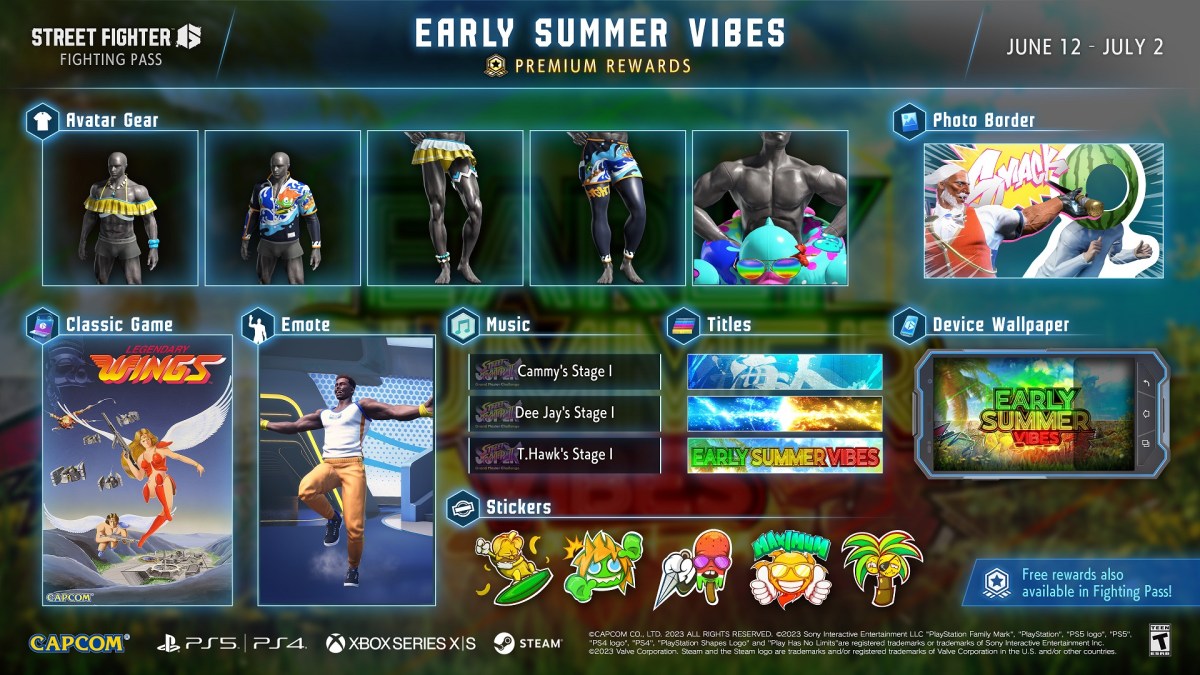







Published: Jul 27, 2022 04:44 pm