Multiple games are experiencing a Discord 404 error when booting up, caused by an in-game overlay glitch on Discord’s end. On the evening of Oct. 8, players were beginning to experience a glitch when booting up games that brought them to a Discord 404 error. The known games which this was happening on ranged from Fortnite to Call of Duty with no apparent similarities. Upset players reached out to Discord on Twitter which got a reply from the official account.
“It was, unfortunately, happening across all games,” said Discord on Twitter. “But if you restart your client, it should be good to go! Let us know if you’re still experiencing this though!”
Upon restarting the client, or computer, the issue persisted. Understandably frustrated by the lack of access to their games, players banded together to find a solution to the problem. The issue at hand? A glitch with Discord’s in-game overlay which caused it to block the loading screen of multiple games.
How to fix Discord 404 error
Despite the official Twitter account for Discord suggesting players restart their clients, the actual solution to this problem can be solved in Discord itself. Users will have to access their settings through Discord in order to turn off the in-game overlay settings.

Once in settings, scroll down to the bottom of the page until the “Game Overlay” tab under Activity Settings is visible. Click the Game Overlay tab and switch the “Enable in-game overlay” to off. After that, players will be able to boot their desired game up and hopefully have a solution to this issue.

If players are still experiencing this issue with the in-game overlay off, the best solution is to follow Discord’s instructions. After switching the overlay off, users should restart their computer and attempt booting up their game again. If the problem persists, Discord has open direct messages on Twitter and is happy to assist.












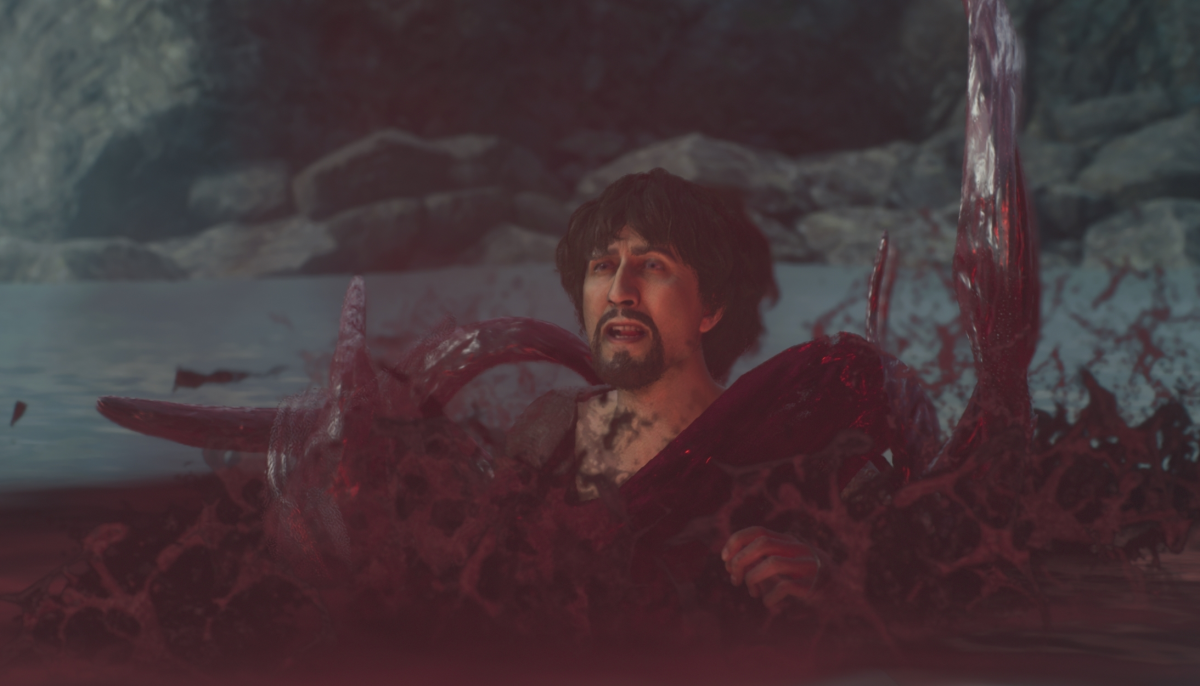

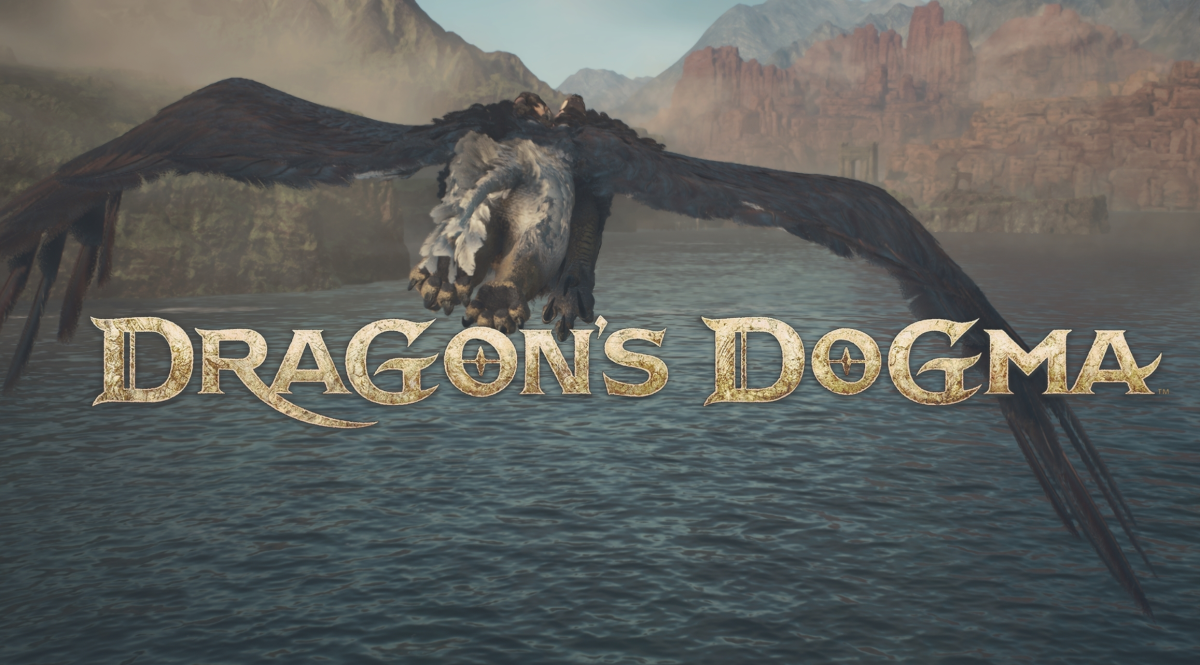



Published: Oct 8, 2021 09:00 pm