Halo Infinite has allowed players to fully customize their controls and settings for the first time while using a controller. Since Halo has been a part of the gaming world for so long, some players will know their set controls like the back of their hand. Most players likely started getting used to their controls with Halo 3, which originally instituted the “default controls” for the franchise. However, Infinite has turned a new page and players can now try out some new controls.
Halo Infinite controller settings
Even if players are enjoying Halo Infinite on PC, they can use a controller. This is likely how a majority of fans will choose to play and they’ll need some guidelines on what settings to use, particularly when it comes to the sensitivity and deadzone settings of Halo Infinite. Of course, general controls aren’t to be overlooked either.
Below, players can first see the list of recommended controls for Halo Infinite.
- LT/L2: Zoom
- RT/R2: Shoot
- LB/L1: Throw Grenade
- RB/R1: Melee
- Left Stick: Sprint
- Right Stick: Crouch/Slide
- Y/Triangle: Switch Weapon (Hold) Switch Equipment
- B/Cirlce: Use Equipment
- X/Square: Reload/Vent/ (Hold) Interact
- A/X: Jump
- D-Pad Up: Mark/Helmet Light
- D-Pad Left: Grenade Switcher
- D-Pad Down: AI Scan
- D-Pad Right: Drop Weapon
At first glance, this control layout might seem familiar or completely foreign to players. The Melee button on RB/R1 could throw some players for a loop as well as Crouch/Slide on the Right Stick instead of B/Circle. However, with the introduction of Equipment in Halo Infinite, players need some extra real estate on the right-side buttons. Also, having Crouch/Slide on the Right Stick allows players to not take their hands off the analog sticks.
Aside from those controls, the layout should feel familiar to fans of Halo and FPS games in general. The D-Pad arrows have controls that players won’t use often while the right-side buttons don’t change much.
Sensitivity and deadzone settings
Players can see the full list of recommended Halo Infinite controller settings below.
- Move: Center Deadzone – 8
- Look: Center Deadzone – 8
- Move: Max Input Threshold – 0
- Look: Max Input Threshold – 10
- Move: Axial Deadzone: 8
- Look: Axial Deadzone – 0
- Look Acceleration: 5
- Look Sensitivity: (Horizontal) – 6
- Look Sensitivity: (Vertical) – 6
These settings will likely be different for each player. There is a myriad of factors that go into determining deadzone and sensitivity. For example, one player’s controller might have more stick drift than another player’s, affecting their recommended deadzone. Also, players enjoy using different sensitivities depending on their play style.
When it comes down to it, the above settings are a solid baseline for players to start out. Then, if the settings feel off, players can alter them to their liking. This section of controller settings is truly personal preference but the above settings are a great place to start in Halo Infinite.




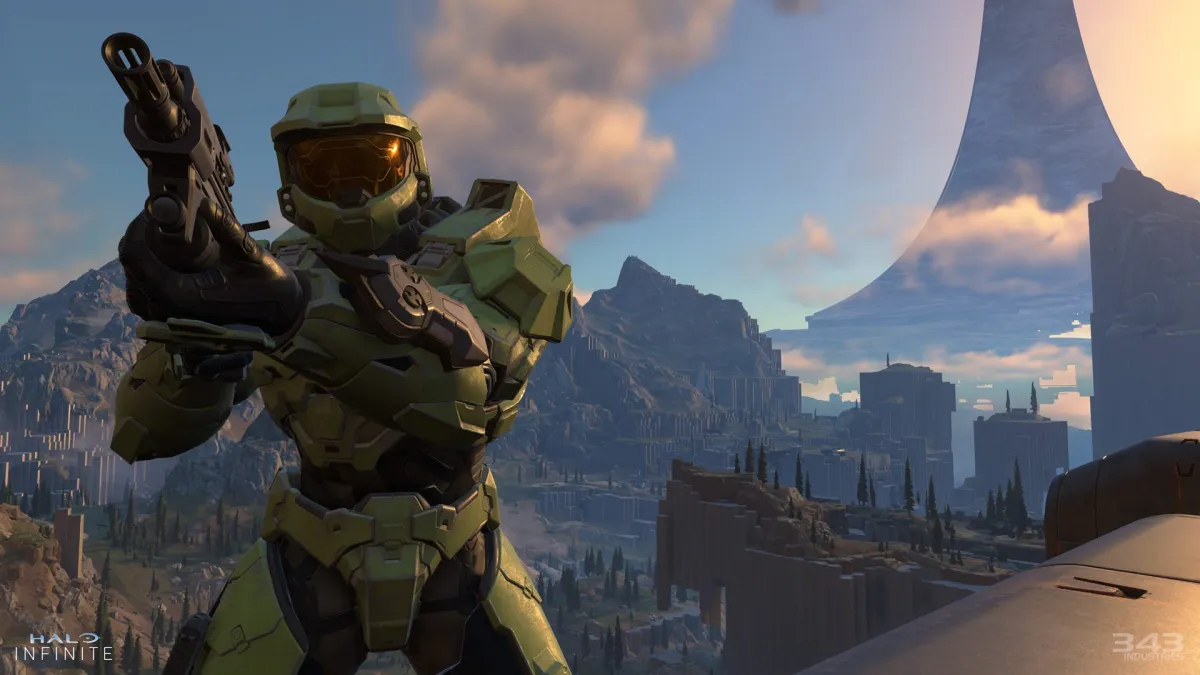












Published: Sep 26, 2021 08:39 pm