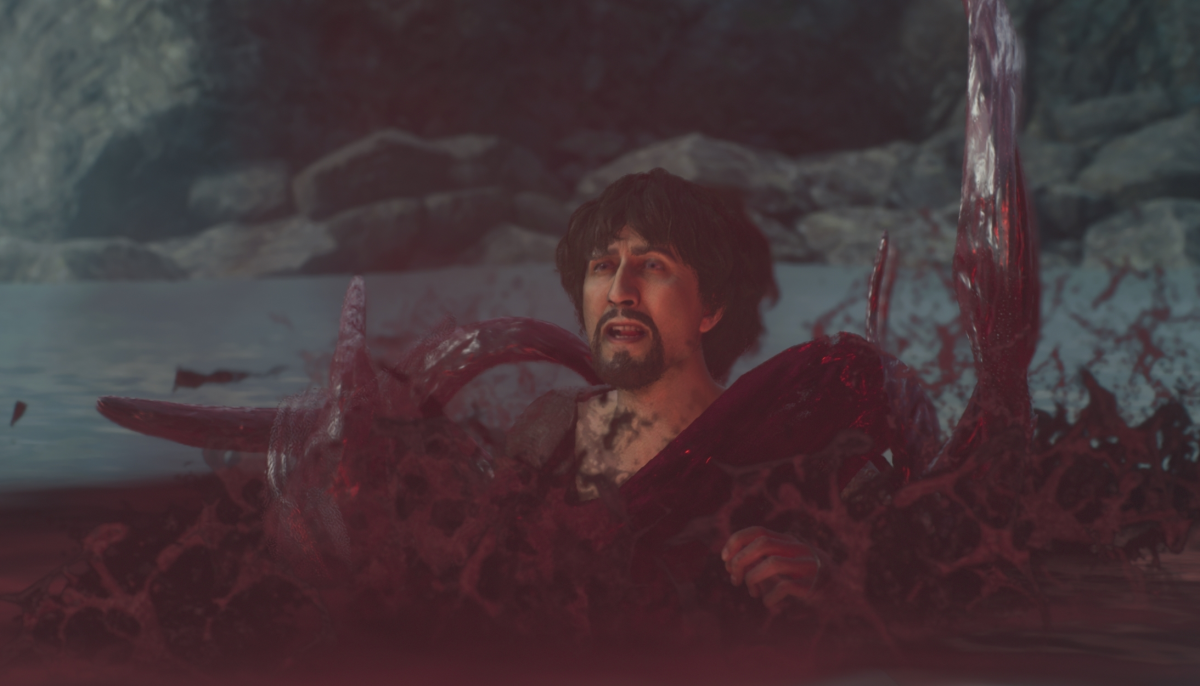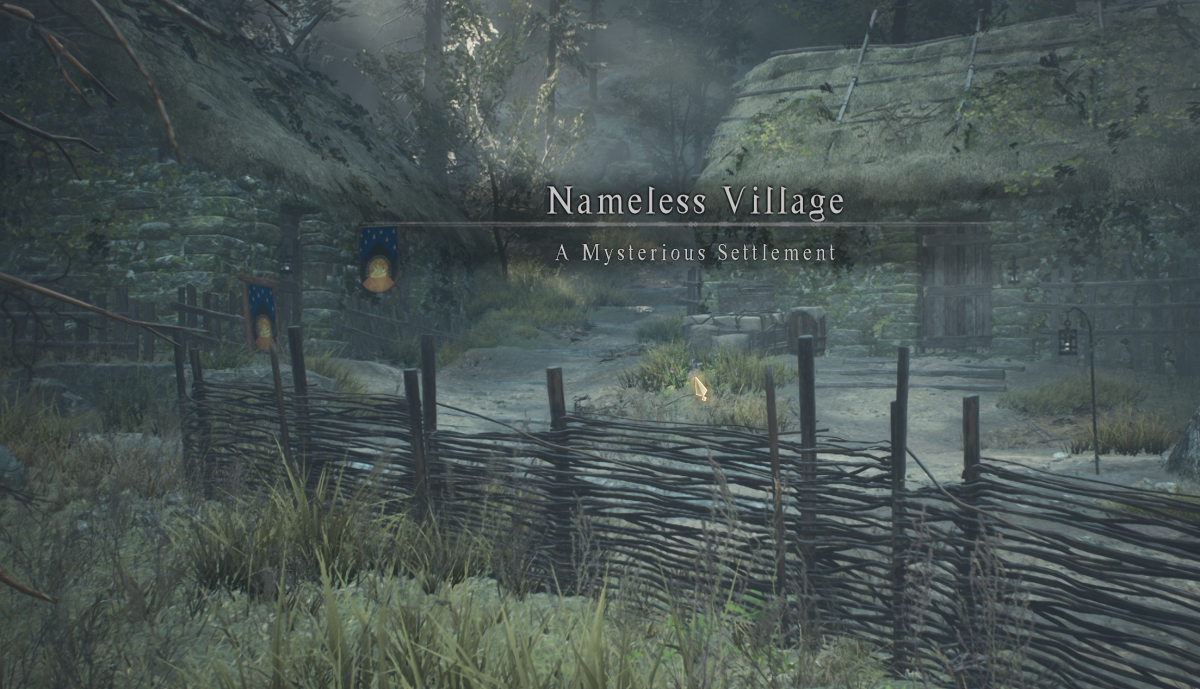Have you ever seen a deck in Magic: The Gathering Arena and wanted to play it yourself? Maybe a tempo or control list to stall the game out, or an aggro game to overwhelm your opponents? Importing a list to Arena is the best way to enter a deck you found online. Let’s import a list from a recent Magifest qualifier event and get playing!
How to import a deck to Arena
First, you have to find your list. We will be using a Bant Ramp deck from a recent Magifest Online Daily Qualifier. Just copying the deck isn’t enough to import it to Arena, and we don’t want to waste time entering every card individually.

After clicking on a deck that looks interesting, we need to find the “Copy for Arena” button. Depending on where you find the decklist, it may copy it directly to your computer’s clipboard. Other sites might bring you to a separate page or window that has the decklist displayed in a simplified format. If this happens you will have to copy the text provided yourself. The button to copy the decklist may also be different on other websites, but just look for something along the lines of “Export to Arena” and you’re on the right track.
With the decklist copied, open up Magic: The Gathering Arena and navigate to the Decks tab.

Across the bottom of the Decks tab, there are a couple of options available. The one we need is “Import.” Click it and a message should pop up saying that the import was successful. Congrats! You now have a brand new Bant Ramp deck. But if your import was like mine, there might be a few issues to clear up first.
Caution! What are these missing cards?
If a little caution exclamation point pops up over the deck, it means you are missing a few cards from the list. These cards will be greyed out and you will not be able to play with the deck. With that in mind, let’s craft some cards.

Using Arena’s wildcard system, we will be able to make up the cards that we don’t currently have. You can see how many wildcards you have by clicking on the little lotus-planeswalker symbol next to your coins along the top bar. If you have the wildcards available, you can finish the deck! Otherwise, you will have to swap out the missing cards for other picks.

Now you’re all set! Go tackle ranked and see if you can make Mythic. Let us know in the comments below what guides you would like to see next. For more Magic: The Gathering Arena news, follow us at Daily Esports.