Since the launch of the MultiVersus beta in July of 2022, the developers at Player First Games have placed a strong emphasis on competition in the Warner Bros. crossover platform fighting game. As a result, it is unsurprising that the bulk of content in MultiVersus revolves around online gameplay.
However, some players have encountered a problem that prohibits them from playing the game online at all. There is a workaround for this issue, although this solution doesn’t actually exist within the game itself.
Here’s everything players need to know about how to turn off offline mode in MultiVersus.
What is offline mode in MultiVersus?
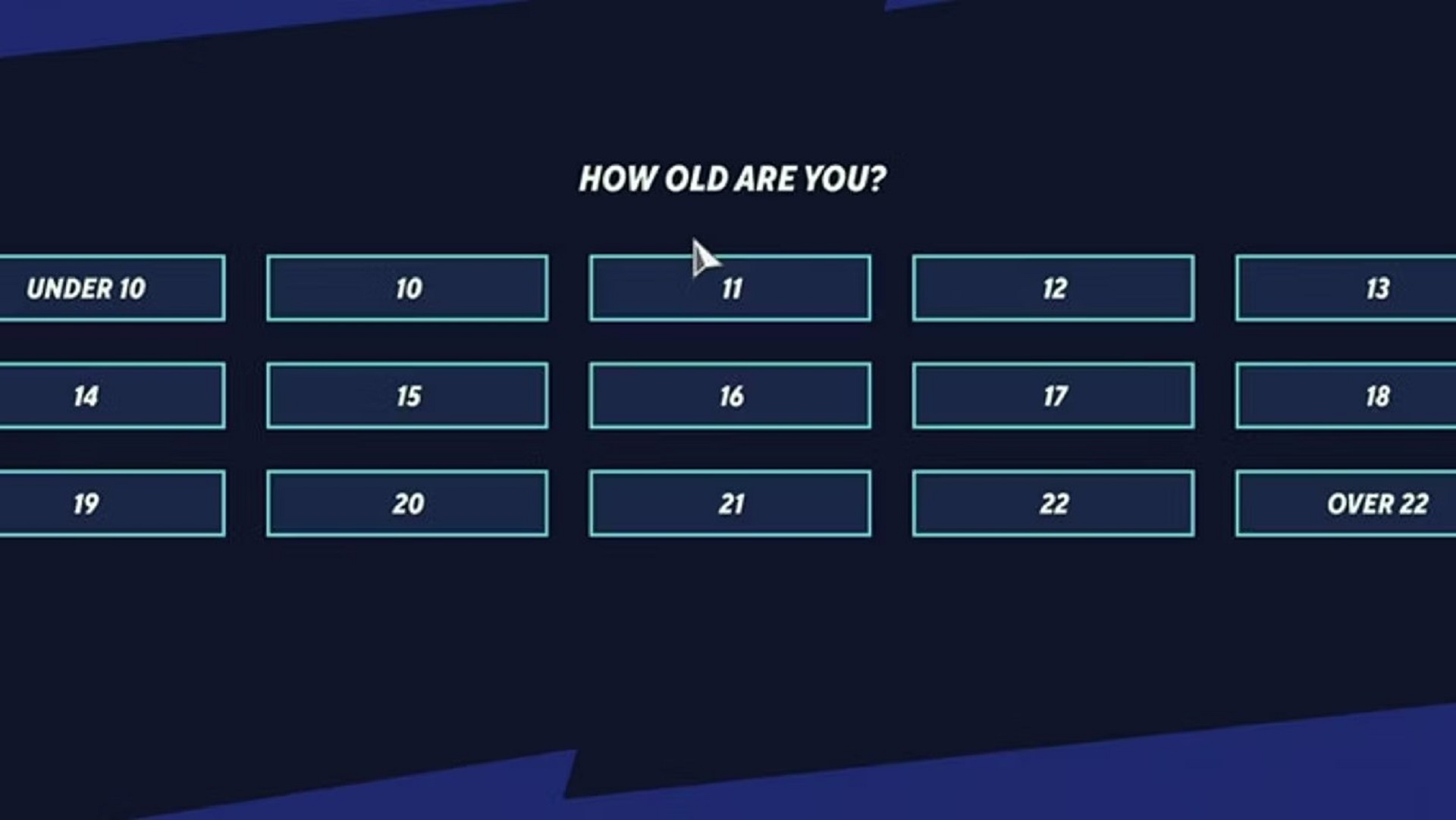
As its name suggests, the offline mode in MultiVersus prevents players from accessing any of the game’s online features. This primarily relates to online multiplayer battles, where players will be matched up against unvetted opponents.
However, the offline mode also serves a more obviously useful purpose, which likely explains the reason for its existence in the first place. While the game is in offline mode, players cannot purchase any of the game’s premium currency, Gleamium.
As a result, this mode may be appealing for parents who are downloading MultiVersus for their children. In offline mode, children can still fight CPU opponents or their in-person friends using a diverse array of Warner Bros. characters without spending their parents’ money on cosmetics or other rewards.
Since the offline mode in MultiVersus primarily exists to regulate children’s gameplay, the mode naturally takes effect automatically if the game believes the user is a child. To this end, the game asks players to give their age when they first load it up. In order to avoid accidentally going into offline mode, players simply need to list their age as 18 or higher. Most players end up opting for the highest age option listed, which is “over 22.”
How to change age in MultiVersus
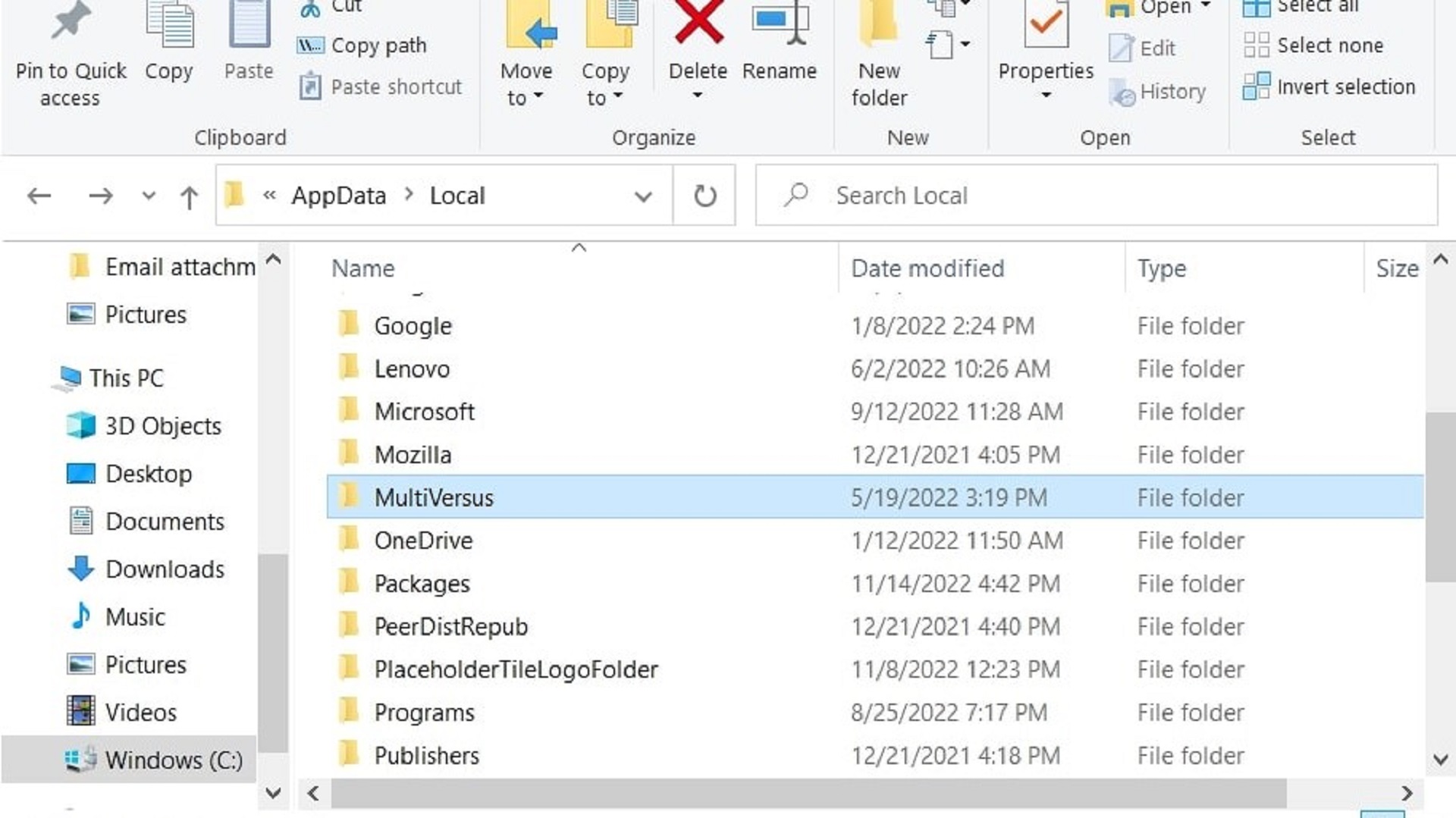
If a player has already selected an age below 18, it is still possible to turn off offline mode. However, doing so will require going into their files to delete all of their save data and reset the game. As a result, players should note that any progress they have made into the game will be lost upon changing their age. Of course, most of the progress to be made in the game is restricted to online play, so this shouldn’t cause too much trouble for most players.
For anyone playing MultiVersus on console, the solution is as simple as changing the age on their profile to one above 18. Meanwhile, the process is a bit more complex for PC players. These players must first type “%appdata%” into their PC search bar and click on the corresponding folder.
While this will take them directly to their “Roaming” folder, players will need to click on the “AppData” option to the left of the “Roaming” header. From there, they should go to the “Local” folder, then the “MultiVersus” folder. Finally, they must delete the “Saved” folder. Upon booting up the game again, players will have the option to select a new age.









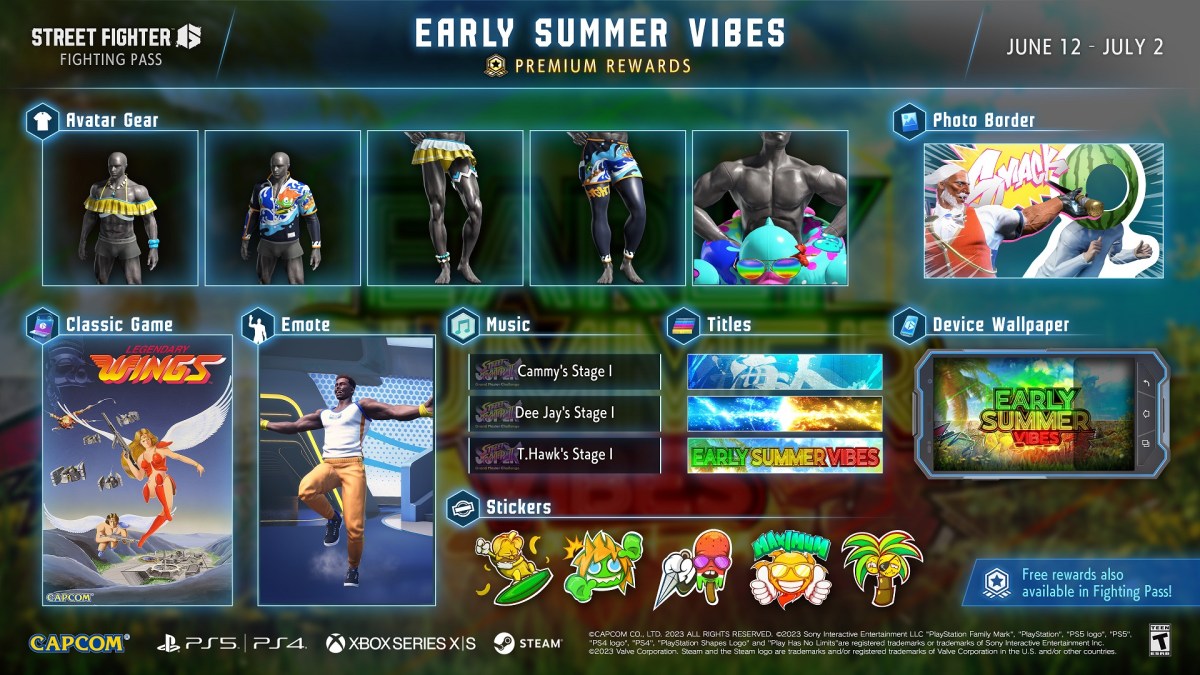







Published: Dec 23, 2022 01:58 pm