The early stages of Star Wars Jedi: Survivor has been both tremendously successful and rocky at the same time. If you are someone who bought the game for either PlayStation 5 or Xbox Series X|S, then you are likely experiencing everything great that Jedi Survivor has to offer. However, if you bought the game on PC, then you are likely running into numerous issues that you are halting you from any enjoyment whatsoever.
One major issue that PC players are facing so far in Jedi Survivor is non-stop crashing.
The crashing on PC has seemingly been occurring before players can even get past the loading screen. Then, if players somehow miraculously get past the loading screen, they are met with inconsistent performance and sometimes more crashes. We have already done a guide on how to improve PC performance in Jedi Survivor, so now let’s try and tackle the crashing problem.
Stop crashing on PC in Star Wars Jedi: Survivor
We will list a few different fixes that might stop your crashing problems in Jedi Survivor if you’re on PC. However, we should note that these issues won’t largely stop until the developers issue a patch in the near future. Try these things if you are having issues with Jedi Survivor crashing on PC:
- Close out and restart Jedi Survivor, but run the game as an Administrator
- Completely close out of Steam by ending the task in Task Manager, and then booting it and Jedi Survivor up again
- Completely close out of the EA app by ending the task in Task Manager, and boot it up again
- Repair the EA application and then try to run Jedi Survivor
- Uninstall the EA application and then reinstall it
- Restart your PC
- Verify the game files for Jedi Survivor (can be done by right-clicking on the game in your Library, selecting Properties, then Local Files, and finally Verify Integrity of Game Files)
- If you can make it to the game’s settings, change every setting to Low or Off. You can lower your resolution as well so you don’t use as much VRAM
- Update your graphics card to its latest drivers
- End any unnecessary background tasks and close out any unnecessary applications
- Make sure Jedi Survivor is updated to its latest version
- Uninstall Jedi Survivor and then reinstall it
These fixes are not guaranteed to work, but they are the best we can offer at this time. It will ultimately come down to the developers issuing a patch or two to bring stability to the PC version of the game.












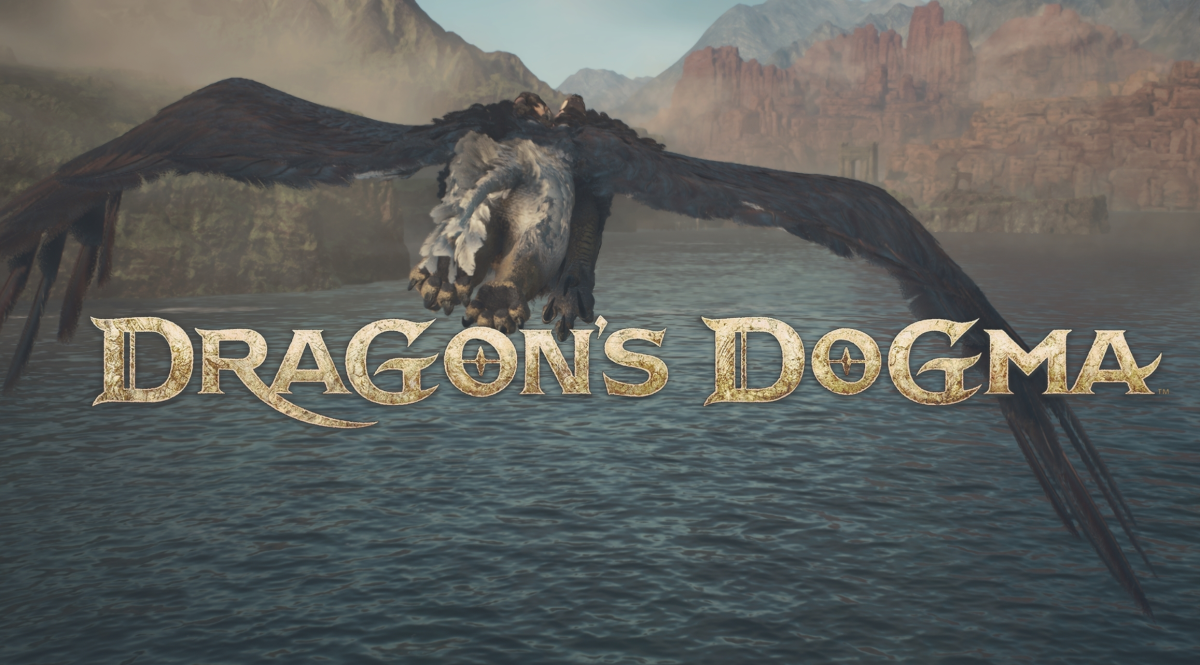





Published: Apr 28, 2023 11:23 am