After moving from streaming to competing in VALORANT in 2022, streamer Michael “shroud” Grzesiek is remaining involved in the community while showing off how good of a tactical FPS player he still is in 2023. For fans looking to improve their VALORANT settings, here are the game settings, keybindings, and crosshair settings shroud uses.
One recent example of what he is capable of was at the recent Ludwig x Tarik Invitational, where he was part of the showmatch alongside other popular streamers Tarik “tarik” Celik and Ludwig “Ludwig” Ahgren. While the match wasn’t too serious, shroud showed why he almost climbed with Sentinels to Champions in 2022.
shroud’s VALORANT settings and keybindings
To start, shroud’s general in-game settings are pretty standard. He uses 2560×1440 resolution, with a 16:9 aspect ratio, filling it to fullscreen. As is standard for most esports games, a lot of the quality settings are relatively low. This is because games sometimes add visual flourishes on higher settings that might hinder angles for players. So, shroud runs low material and detail quality, but high texture quality.
The only other settings he keeps on include Multithreaded Rendering, Improve Clarity, and Cast Shadows. As for anti-aliasing, shroud runs MSAA 4x and 8x anisotropic filtering.
As for keybindings, a lot of his are similar to default keybindings. The only significant change is adding Mouse Wheel Down alongside the Spacebar to jump. shroud also uses the regular enemy highlight color of red.
Map settings
Another minor but potentially useful thing to change in settings involves the minimap in-game. Out of all the map settings, shroud puts the Keep Player Centered option off as well as making his minimap smaller, with a size of 1.028.
To end this off, he also makes his minimap zoom the maximum possible, at 1.
Crosshair settings for shroud
Last but not least, here are the crosshair settings that shroud runs in VALORANT.
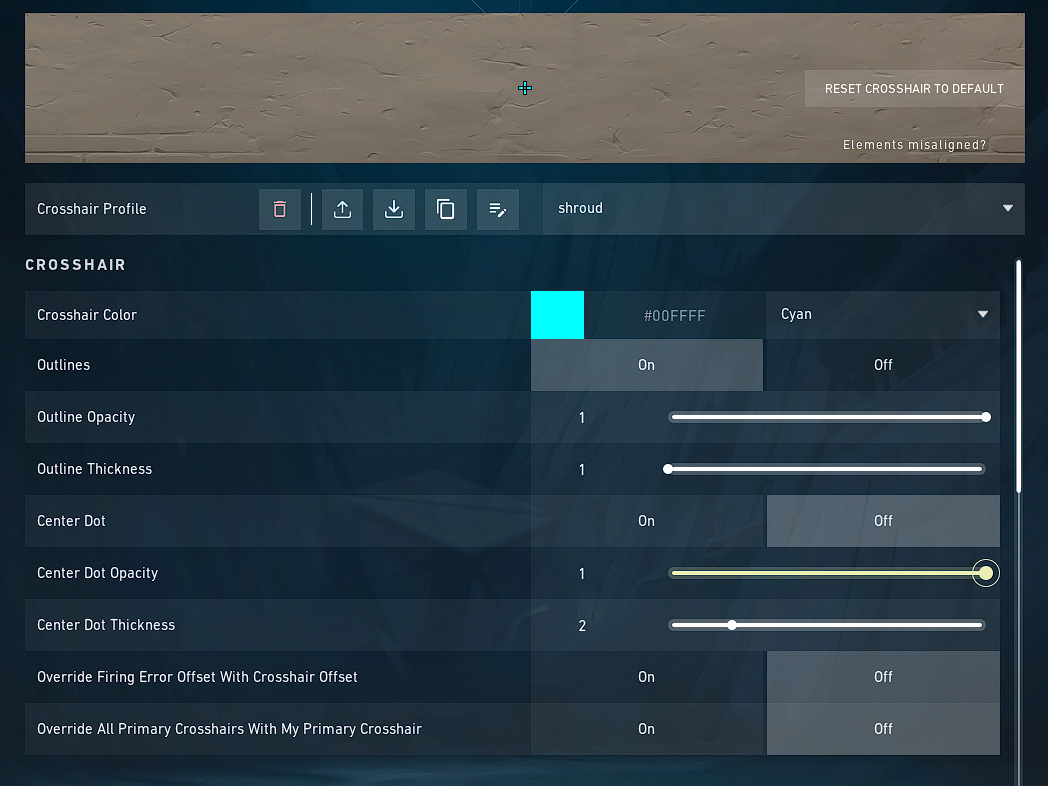
shroud runs a Cyan color for his crosshair, keeping it small with no firing error. The primary outline stats include outlines on, outline opacity at 1 and outline thickness at 1, with the center dot off. For the inner line options, Show Inner Lines is on, with opacity at 1, length at 4 and thickness at 2. Alongside that, the inner line offset is at 2 with no movement or firing error. All of the outer line options are turned off.
The code for this crosshair is 0;P;c;5;o;1;0l;4;0o;2;0a;1;0f;0;1b;0. To copy this code and get the crosshair in-game quickly, simply follow this guide.

















Published: Jan 16, 2023 08:30 pm