Just like with almost every Pokémon game, Pokémon Scarlet and Violet allows players to have teams of their favorite Pokémon as they go out on a magical adventure looking to overcome many obstacles along the way. But when there are literally hundreds of different Pokémon and the battles are almost always one versus one, the limitations could be annoying for new players.
But don’t worry — players can easily change their Pokémon out for new ones at any time. And in this game, it’s even easier. Here is a quick guide on how to change Pokémon in Pokémon Scarlet and Violet.
Battle
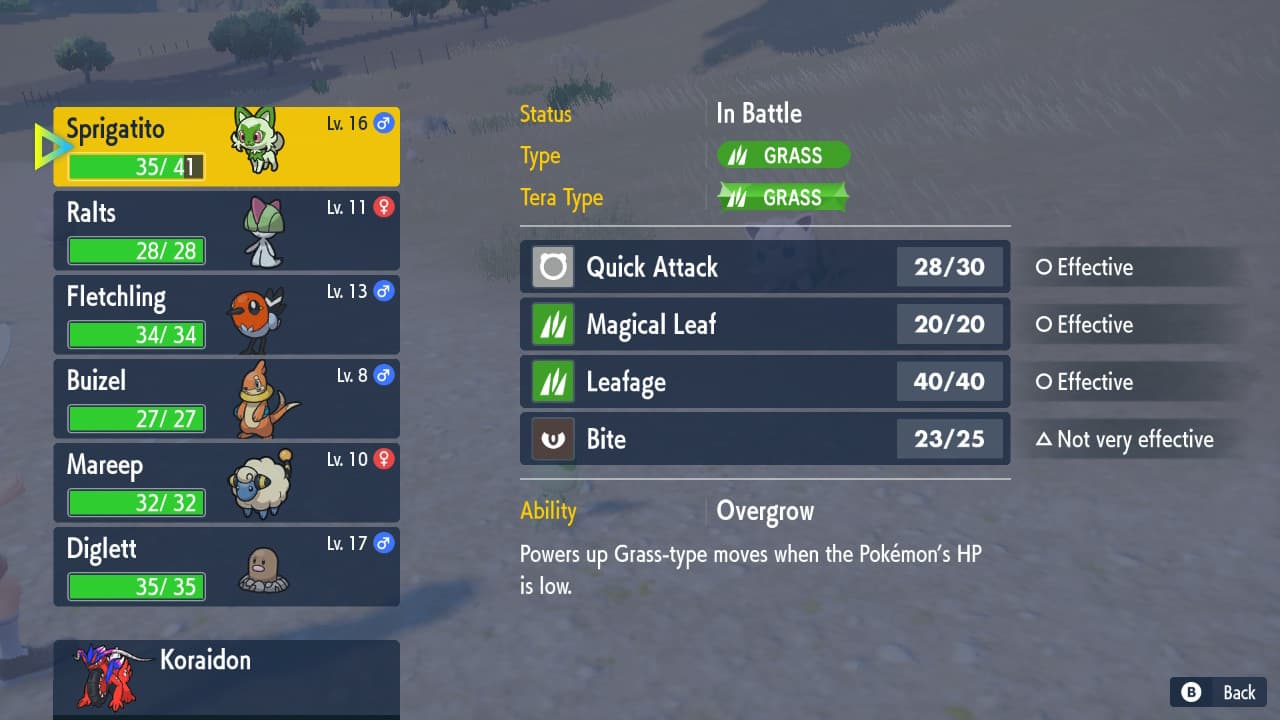
Players are able to change their Pokémon in mid-battle when it is their turn to act. Instead of attacking, use a Pokéball or an item to send out one of their other Pokémon in their party in place of using an action. To do this, simply select the Pokémon tab on the screen during a battle and choose any Pokémon in your party that you want to send out.
Boxes
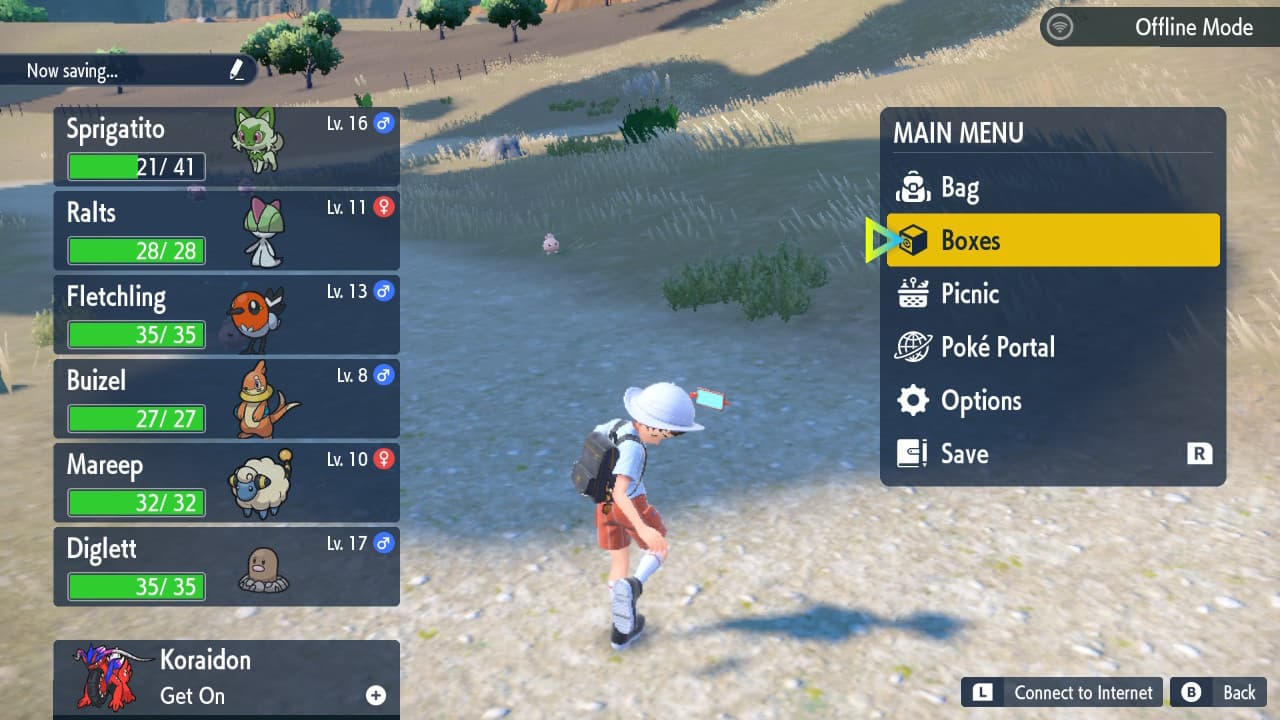
New players have probably realized that they can only hold onto six Pokémon at a time. That is the max party size that the game allows a player to have and has been that way for the last couple of decades. Whenever a player acquires a Pokémon and doesn’t have room for it in their party, it is transported to a player’s PC and can be accessed through Pokémon Centers.
However, in this game players don’t even need to go to the PC to change out Pokémon from their boxes and their main party. They can do it literally anytime through the main menu.
To access this simply go to the main menu and select the boxes tab. From there, players can see all the Pokémon they have stored and freely change out Pokémon at will. This makes it easier for players to access certain Pokémon in tough spots when they are far away from a Pokémon Center.
Related: Read about how to change character appearance on PC Invasion.
















Published: Nov 18, 2022 12:29 pm