The state of PC gaming in 2023 has been rough, to say the least. A majority of the PC ports that have been released have featured inconsistent frame drops, stutters, lag, and strange bugs, among other issues. PC Players are hoping that the tide is turning, and that could start with a new zombie sequel game. Dead Island 2 has been fairly stable on PC for the most part since its launch, but players will still want to ensure they have the best settings possible to increase FPS and get rid of all stutters.
Below, you can see the complete list of PC settings in Dead Island 2, what you should set each one at, and some tips to get rid of any lag or stutters.
Best PC settings to increase FPS in Dead Island 2
The list below is a full representation of the Display settings in Dead Island 2. You can copy these settings for the best mix of performance and visuals.
Display

- Resolution: 1920 x 1080 (or whatever your monitor goes up to)
- Window Mode: Fullscreen
- Vsync: No
- Maximum Framerate: The max refresh rate of your primary monitor
- Field of View: 95-100
- Motion Blur: 0
- HDR Enabled: No
Advanced Display
- Anti-Aliasing: FXAA
- View Distance: High
- Post Processing: Medium
- Shadows: Low
- Textures: Medium-High (FPS dependent)
- Effects: Medium
- Foliage Detail: Medium
- SSAO: Low
- Indirect Shadows: Low
- Depth of Field: High
- Screen Space Reflections: Low
- Material Quality: High
- Shading Quality: Medium
Of course, if you are truly struggling with meeting 30-60 FPS in Dead Island 2, simply reduce all of the settings to their lowest value. Your game won’t look as nice, but it will be stable.
How to reduce stutters in Dead Island 2
Now, we have some tips to reduce stutters on PC in Dead Island 2. These tips take place outside of the game, so close out of your application while making these changes.
- Turn Hardware-Accelerated GPU Scheduling on in Windows Graphics Settings
- Turn Windows Game Mode on in Windows Settings
- Run Dead Island 2 as an Administrator when starting up
- Set Dead Island 2 to “High Priority” in Windows Task Manager
- Go into Nvidia Control Panel’s 3D Settings and set Dead Island 2’s Power Management Mode to “Prefer Max Performance” and turn Texture Filtering to “Max Performance”
- Close any unnecessary third-party programs currently running on your PC
You should be able to experience Dead Island 2 in a much smoother fashion now.












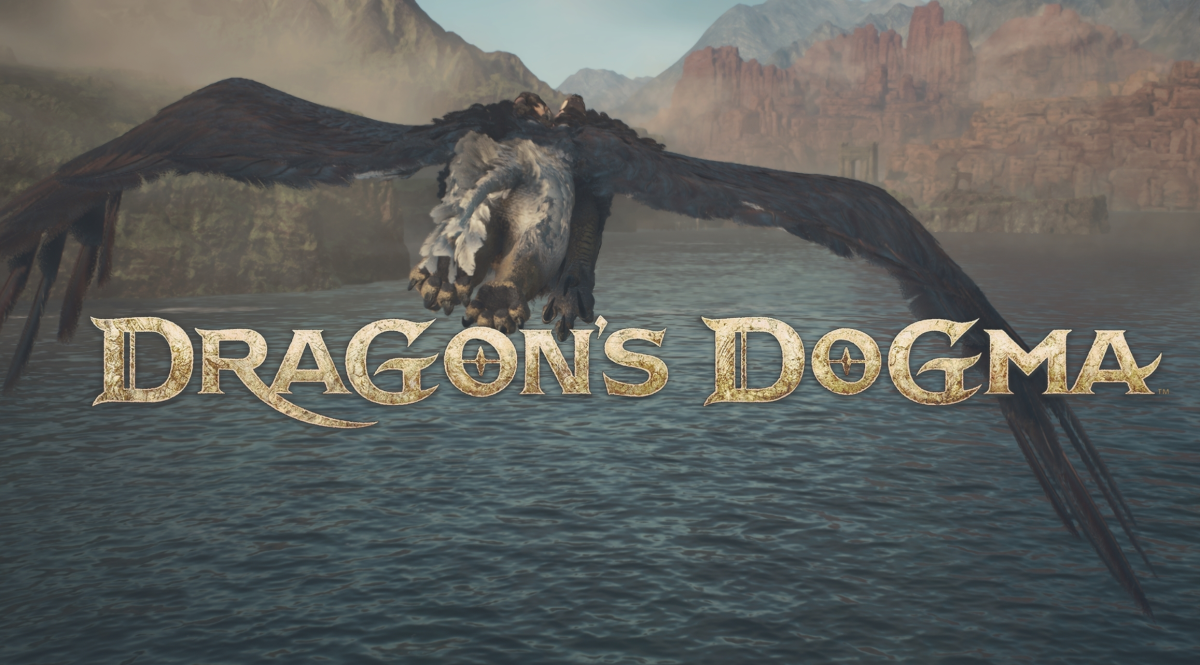





Published: May 3, 2023 11:00 am