Riot Games has ported over its popular MOBA title to mobile devices with the release of League of Legends: Wild Rift on March 29. While many of the same aspects have been replicated in the mobile version, the change in platform means that players have to familiarize themself with a different set of controls and settings to dominate the rift.
This post will cover the purpose of all Wild Rift settings and our recommendations for a smooth gaming experience.
Recommended Wild Rift settings

WILD RIFT GENERAL SETTINGS:
In-Game Chat:
ALL: Chat will display text from all players, including enemies
TEAM: Chat will only display text from teammates
PARTY: Chat will only display text from the premade party
Frame Rate: 60FPS
If your phone can handle 60FPS, choose this option for a smoother experience. Make sure to have a decent amount of battery left because this will also drain your power quicker.
Screen Shake: OFF
While this setting turns on a screen-shaking visual effect for certain abilities, it doesn’t add anything special to the game and can be annoying at times.
Character Inking: OFF
This may be useful for new League of Legends players, but if you are familiar with the game, it is unneeded.
Floating Text: ON

TARGETING:
Portrait Lock: PRIORITY DISPLAY
This feature of Wild Rift’s settings will change how enemy Champion icons appear on the screen. We recommend turning on this setting and selecting “priority display” – which will allow players to lock on to opponents with the auto-targeting system. In addition, the enemy icons will be sorted by the sequence in which they appear in the attack vision range.
Targeting Priority: LOW HEALTH (%) / ABSOLUTE
This setting is up to personal preference. The “low health (%)” option will target opponents with a lower percentage, while the “absolute” option will prioritize champions with the lowest HP.
Force Attack Follow: OFF
This setting makes it so that aiming an attack at an out-of-range opponent will also cause your own champion to chase them for a brief amount of time. While it can be helpful in certain situations, it is also very easy to accidentally tap the wrong thing and end up dying as a result.
Dash in Move Direction: OFF

CONTROLS:
Move Stick Type: LOCKED
Action Cancel Method: DEFAULT
Locked Button Centers: OFF

CAMERA:
Aim Panning: ON
Ability Mini-cam: OFF
Death & Spectate Panning: NATURAL
Semi-Lock Camera: ON
This setting enables a joystick in the upper right corner of the screen, which will allow players to change the centering of the camera. This is helpful since players may prefer to shift where the focus is on, especially to get a better view of objectives.

UTILITIES:
Minimap Auto Pathing: ON
This setting is key for any mobile MOBA title, since it allows players to tap a location on the mini-map for their champion to move towards. This saves a lot of time and facilitates multi-tasking, such as the viewing of other parts of the map while moving around. This makes it one of the key Wild Rift settings to adjust when you start playing.
Warding Aim Assist: ON
Level-Up Suggestions: OFF
Auto Level-Up: OFF



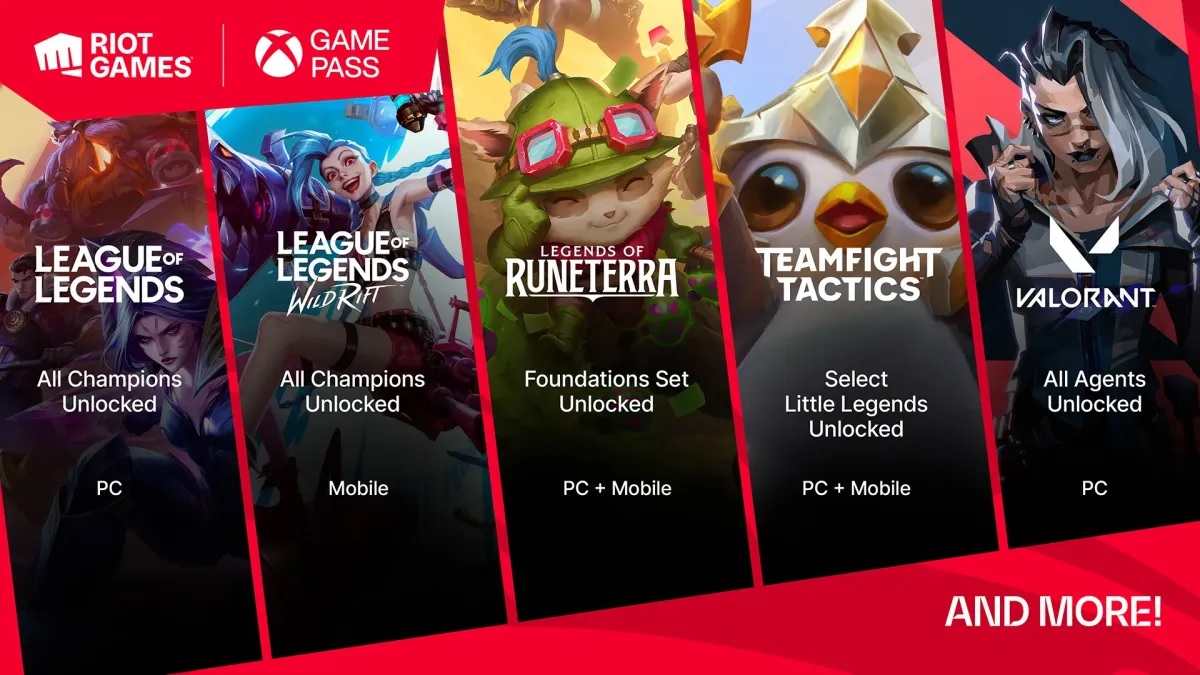



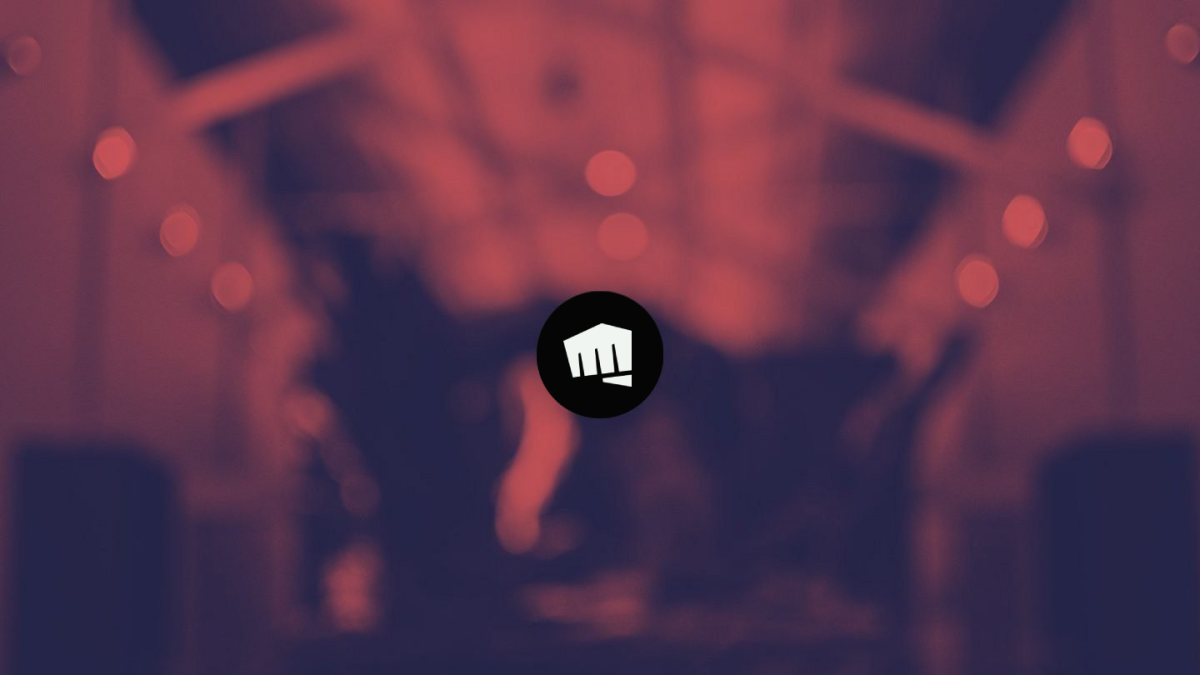
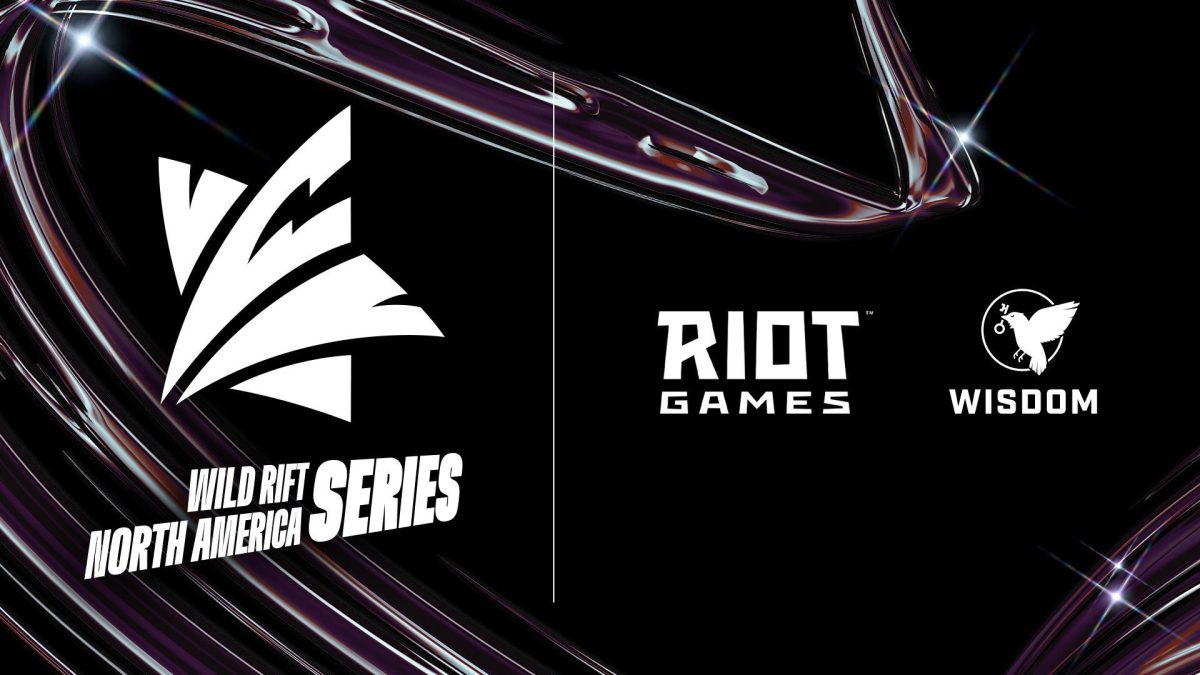







Published: Apr 3, 2021 10:52 pm