Despite the keyboard and mouse scene really coming on strong in the past few years, a controller is still the most popular way to play Call of Duty. As such, a majority of players are asking what their controller settings should be set to in the newest title, Modern Warfare 3.
Even if you’re a Call of Duty and controller veteran, the controller settings of MW3 can be extremely daunting to look at and tinker with. After all, if you make one mistake with your settings, that can throw off your entire game.
To ensure that doesn’t happen to you, take a look below at my recommended controller settings for MW3.
Best controller settings in Modern Warfare 3
Since the controller settings are broken up into a few different sections, I am going to list all of the settings by their respective category.
Controller Inputs
- Button Layout Preset: Tactical
- Bumper Ping: Off
- Flip L1/R1 with L2/R2: Personal Preference
- Stick Layout Preset: Default
- Controller Vibration: Off
- Trigger Effect (PS5): Off
- Deadzone Inputs: Test with your individual controller using the built-in tester

These settings are all pretty standard. MW3 has introduced a new Deadzone tester, though, so make sure you’re using that to determine how much stick drift your controller has. Depending on what the tester shows, you can use the results to determine how much Deadzone Input to use.
Aiming
- Horizontal Stick Sensitivity: 6
- Vertical Stick Sensitivity: 6
- ADS Sensitivity Multiplier: 1.00
- Sensitivity Multiplier:
- Ground Vehicles: 1.00
- Tablet: 1.00
- Verticle Aim Axis:
- On Foot: Standard
- Ground Vehicles: Standard
- Tac-Stance Sensitivity Multiplier: 0.90
- Aim Response Curve Type: Dynamic
- ADS Sensitivity Multiplier (Focus): 0.90
- ADS Sensitivity Transition Timing: Instant
- Custom Sensitivity Per Zoom: Off
- Target Aim Assist: On
- Aim Assist Type: Standard
- Motion Sensor Behavior: Off

In regard to your sensitivity, you want to start out with either 5,5 or 6,6. It’s likely you want to stay at these values, as this is a good mix of speed and accuracy. However, if you want to go higher or lower, then I recommend to only increase or decrease your horizontal and vertical sensitivity by a single number. This will make it easier to transition into the new sensitivity. You can continue to increase or decrease the number as you find what you want to use.
Gameplay
- Automatic Sprint: Automatic Tactical Sprint
- Auto Move Forward: Off
- Tactical Sprint Behavior: Single Tap Run
- Grounded Mantle: Off
- Automatic Airborne Mantle: Partial
- Automatic Ground Mantle: Off
- Slide/Dive Behavior: Slide Only
- Plunging Underwater: Trigger
- Sprinting Door Bash: On
- Ledge Climb Behavior: Movement Based
- Aim Down Sight Behavior: Hold
- Change Zoom Shared Input: Off
- Equipment Behavior: Hold
- Weapon Mount Activation: ADS + Melee
- Tactical ADS Activation: Off
- Tactical ADS Behavior: Partially
- Interact/Reload Behavior: Prioritize Reload
- ADS Stick Swap: Off
- Weapon Mount Exit Delay: Short
- Depleted Ammo Weapon Switch: On
- Quick C4 Detonation: Grouped
- Vehicle Camera Recenter: Short Delay
- Camera Initial Position: Free Look
- Lean-Out Activation: Melee
- Scoreboard/Maps/Stats Behavior: Toggle
- Ping Wheel Delay: Moderate
- Killstreak Wheel Behavior: Hold
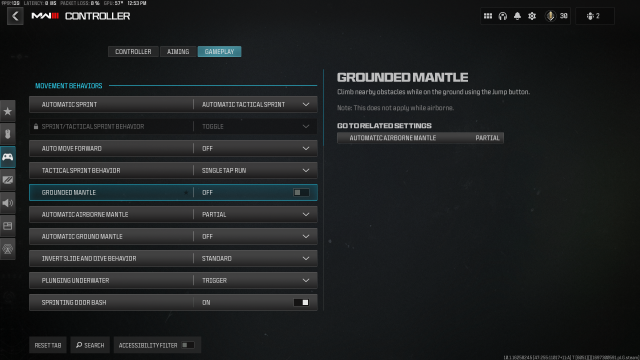
The most important Gameplay Controller setting to change is with “Slide/Dive Behavior.” You want to ensure this is set to “Slide Only,” as this gets rid of your dolphin diving ability. Doing this allows you to have a faster slide cancel since your controller won’t have to worry about accidentally diving anymore. The Slide Only option makes it so you only have to tap to go into a slide, which is much faster and more efficient than holding the button.
And there you have it, the best controller settings you should be using in Modern Warfare 3. Of course, some of these are personal preferences, so I recommend trying out the sensitivity, aim assist types, and other key settings for yourself and see if you want to change any of them. These settings are a great baseline to start at in MW3, though.

















Published: Nov 8, 2023 10:00 pm