In Call of Duty: Modern Warfare 2, Infinity Ward decided to implement a Benchmark feature. Many PC players have been waiting for this over the past few years, as it allows them to fully monitor their system’s performance. What the Benchmark does is basically give a player’s PC a test using their current graphics settings. The test will run using some basic scenes from multiplayer to determine a player’s average frames-per-second, which lets players know how their PC is performing.
While this might not sound like much, it truly helps players determine what the best graphics settings are for their PC. Players can run several tests using different settings and pick the ones that offer the best performance in terms of average FPS. While this feature has been well-received upon the launch of Modern Warfare 2, some players have found it difficult to actually access the Benchmark Test in-game.
Below, we’ll go over exactly how you can run the Benchmark in MW2.
Running a Benchmark Test in Modern Warfare 2
For starters, players need to boot up MW2 and then head into the first lobby screen that will appear. This is where players can access all of the different game modes across the game. At this screen, players should see “Quick Play” as the main option on the first line of game modes. If you see this, then all you need to do is scroll down from that to the second line. Here, on the right side, you will see the option to run a Benchmark Test.
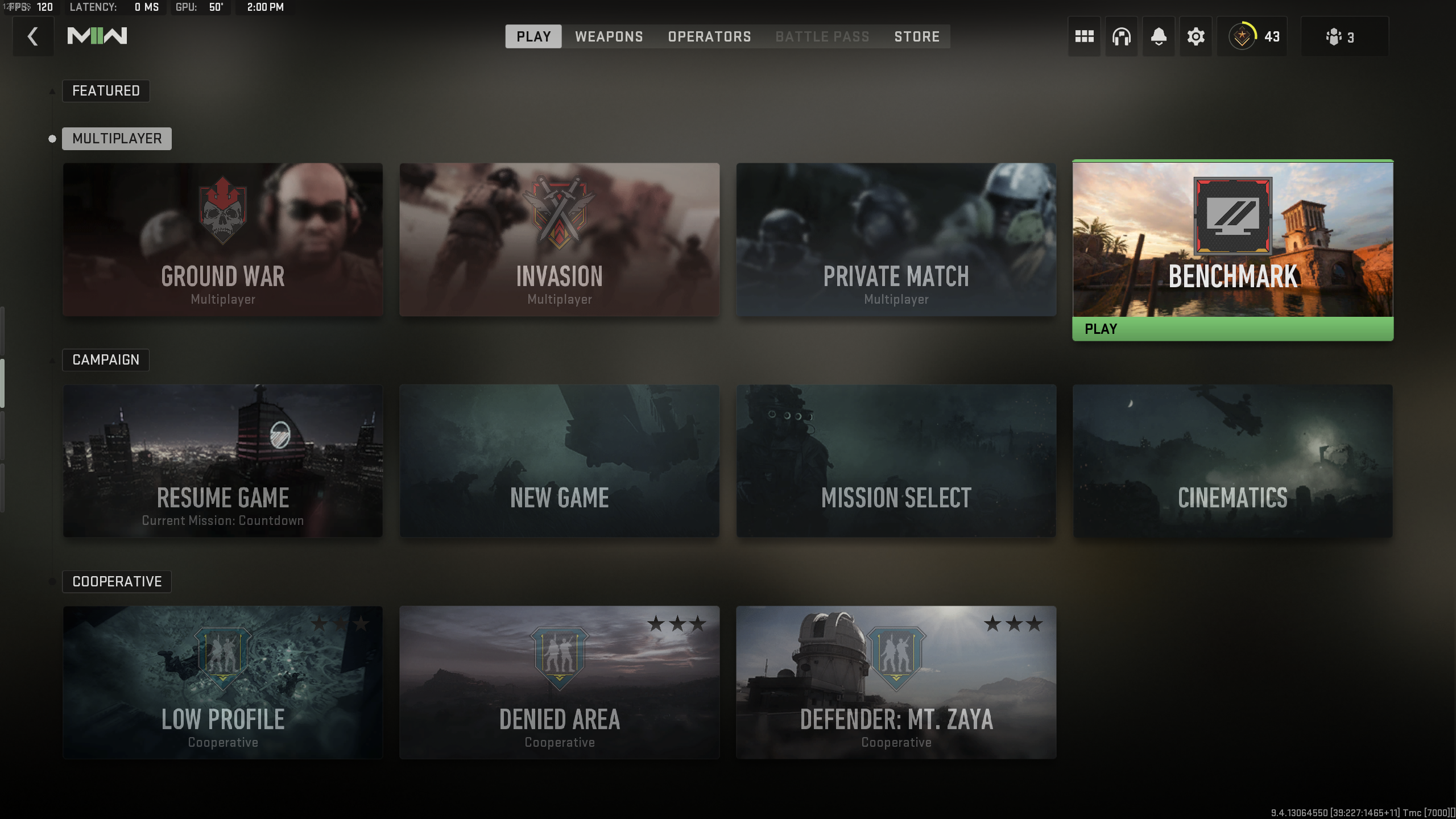
Click on this option and you’ll be moved to the Benchmark mode. Here, you can run a test that will determine what your PC’s current average FPS is. You can then make changes to your graphics settings in the Benchmark to try and get a better score.
As a note, if you decide to hop over to the new Modern Warfare 3, you can also run a Benchmark Test there as well. However, the steps to get to the test are a little different. To see exactly how to run a Benchmark Test in MW3, check out my previous guide which details the exact steps you need to follow.

















Published: Nov 16, 2023 01:01 am