One of the most annoying aspects of Call of Duty: Modern Warfare 2 multiplayer over the past five months has been the Flashbangs. Not only do the Flashbangs last for several seconds when you’re hit by one, but they make your entire screen turn a blinding white color. This was a giant complaint amongst the community, and developer Infinity Ward was apparently listening. In the Season 2 Reloaded update for MW2, the developers added an option that allows players to invert the Flashbang color from white to black.
Essentially, this means that when you get hit by a Flashbang in MW2, the color of your screen will be dark black and not blinding white. Of course, you will still have all of the regular effects of a Flashbang, but at least now you won’t have to close your eyes to avoid cornea failure. If you want to find out exactly how to enable this option in MW2, keep reading the guide below.
Invert the Flashbang color in MW2
For this change, you will need to head into the Settings of MW2, which can be accessed by hitting “Options” on your controller. Here, you want to hit the cog icon and then navigate to the Interface tab in the Settings. Scroll down all the way to the bottom until you reach “Advanced Interface Settings.”
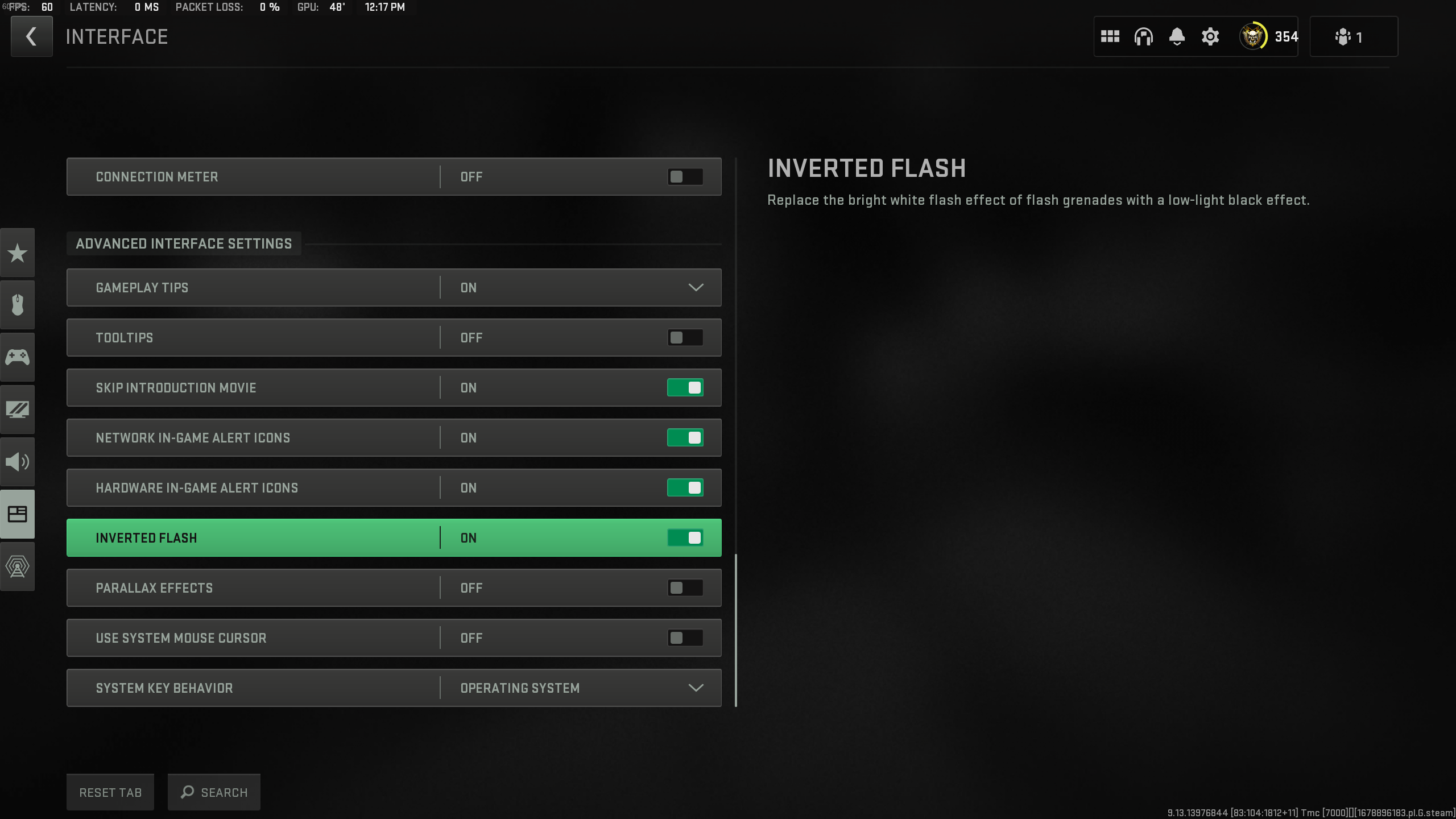
In the middle of this part of the settings, you will see an option labeled “Inverted Flash.” It will be set to “Off” by default, but you want to switch it to “On.” Once you’ve done that, close out of the settings and head into a match of MW2 multiplayer. Whenever you get hit by a Flashbang, which is bound to happen sooner rather than later, your screen will turn black for a couple of seconds instead of white. Congratulations, you never have to endure the Flashbang’s harshness again. However, you will still not be able to see for two to three seconds.

















Published: Apr 5, 2023 10:32 am