Counter-Strike: Global Offensive enthusiasts know how important it is to squeeze every ounce of performance from their PC. Increased frames per second (FPS) make the game experience more enjoyable. It makes the game appear more smooth and decreases the chances of noticeable frame drops. Furthermore, a significant increase in FPS could mean the difference between a 60 Hz and 144 Hz monitor. While our guide won’t increase your FPS enough to head out and buy a new monitor, it’ll show you easy ways to get the best performance from your current set-up.
Change your in-game settings
Adjusting your in-game settings is a quick and straightforward way to increase your FPS. The default settings for most games aren’t fit for maximum performance, so it’s a good idea to tailor the settings for your needs.
Start by opening game settings and locating the “Advanced Video” tab. If you haven’t changed any settings, you’ll probably notice all textures, details, and shadow qualities are set to “High.” While this is great for how the game looks, it’s not good for FPS. For maximum FPS, try switching over to the settings shown below:

Lowering your graphics settings will have the most effect on the amount of FPS a player has in-game. High shadow qualities are one of the biggest FPS offenders and should be lowered.
This setting is especially important because it allows CSGO to make use of your CPU’s multiple cores. If your CPU only uses one, then you’re okay to keep this setting disabled.
For robust computers, motion blur won’t make a massive difference in FPS. However, there’s no real reason to keep the setting on. Motion blur causes player POV to blur during quick movements.
CSGO NVIDIA settings
Adjusting your NVIDIA settings through the control panel is another way to maximize your FPS. We suggest that players adjust both in-game and control panel settings because NVIDIA’s options are slightly more advanced. Download the control panel here if not already installed.
Once downloaded, right-click on the desktop and select “NVIDIA Control Panel.” Navigate to Manage 3D Settings > Program Settings and select Counter-Strike: Global Offensive. In this window, settings are adjusted solely for CSGO without affecting other computer applications. The recommended settings for max FPS are as follows:

Anisotropic Filtering: Off
Antialiasing-Gamma Correction: Off
Maximum Pre-rendered Frames: 1
Power Management Mode: Prefer Maximum Performance
Preferred refresh rate: Highest Available
Texture Filtering – Anisotropic sample optimization: Off
Texture Filtering -negative LOD bias: Allow
Texture Filtering-Quality: High Performance
Texture Filtering-Trilinear Optimization: Off
Threaded Optimization: On
Triple Buffering: Off
Verticle Sync: Off
Try these settings and let us know how they affect your game in the comments below! Stay tuned to Daily Esports for more Counter-Strike: Global Offensive news and guides.











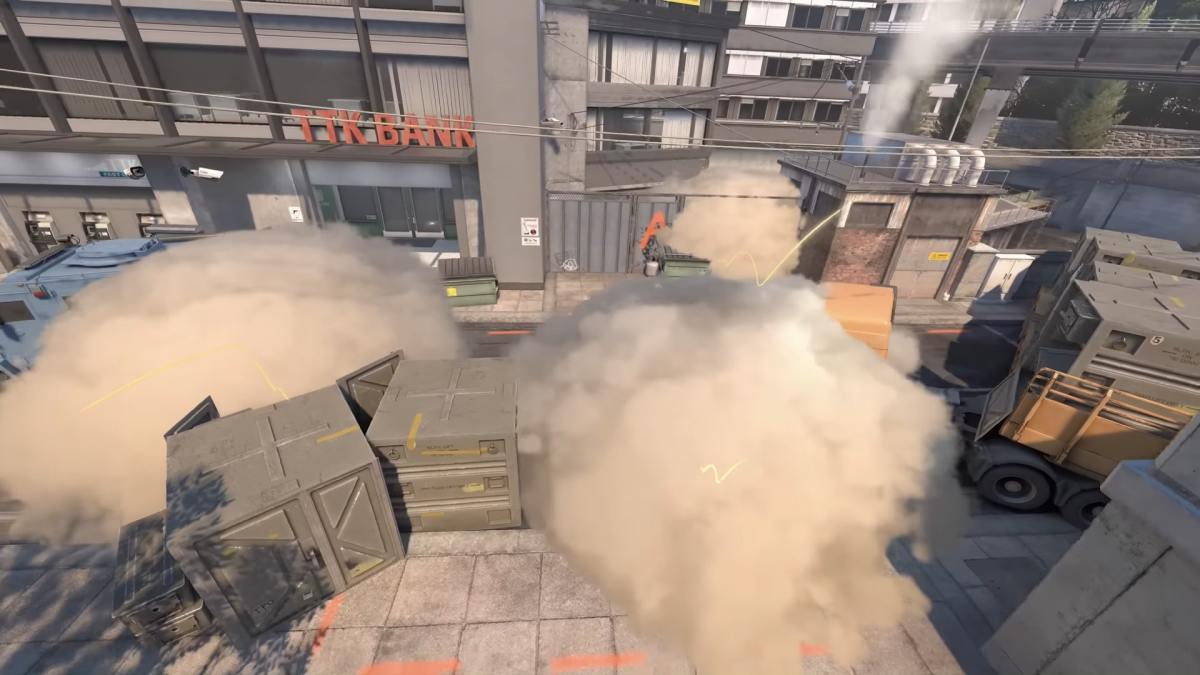




Published: Mar 30, 2020 10:18 am