In any first-person shooter, a player’s audio settings are an underrated part of their success in-game, and Call of Duty: Modern Warfare 2 is no different. In fact, the audio settings in MW2 might be even more crucial to a player’s success.
This is largely because of how loud the footsteps are in multiplayer. There’s also no Dead Silence perk, so players will be hearing footsteps constantly. If players’ audio settings aren’t correct, then they might not be able to hear enemies coming behind them, and they’ll find themselves losing gunfights.
Luckily, we have compiled a list of the best overall audio settings for players in Modern Warfare 2. We should preface this by saying that these settings are meant for players who are wearing some form of headphones or at the very least close to their audio source. Players are also free to tinker with some of the settings, but a few of them are set to specific values for a reason, which we’ll explain further below.
Best audio settings for Modern Warfare 2
We’ll go over the full list of audio settings found within the MW2 Audio settings menu. The settings will be separated by the category they’re found in within the settings to make it easier for players to navigate.
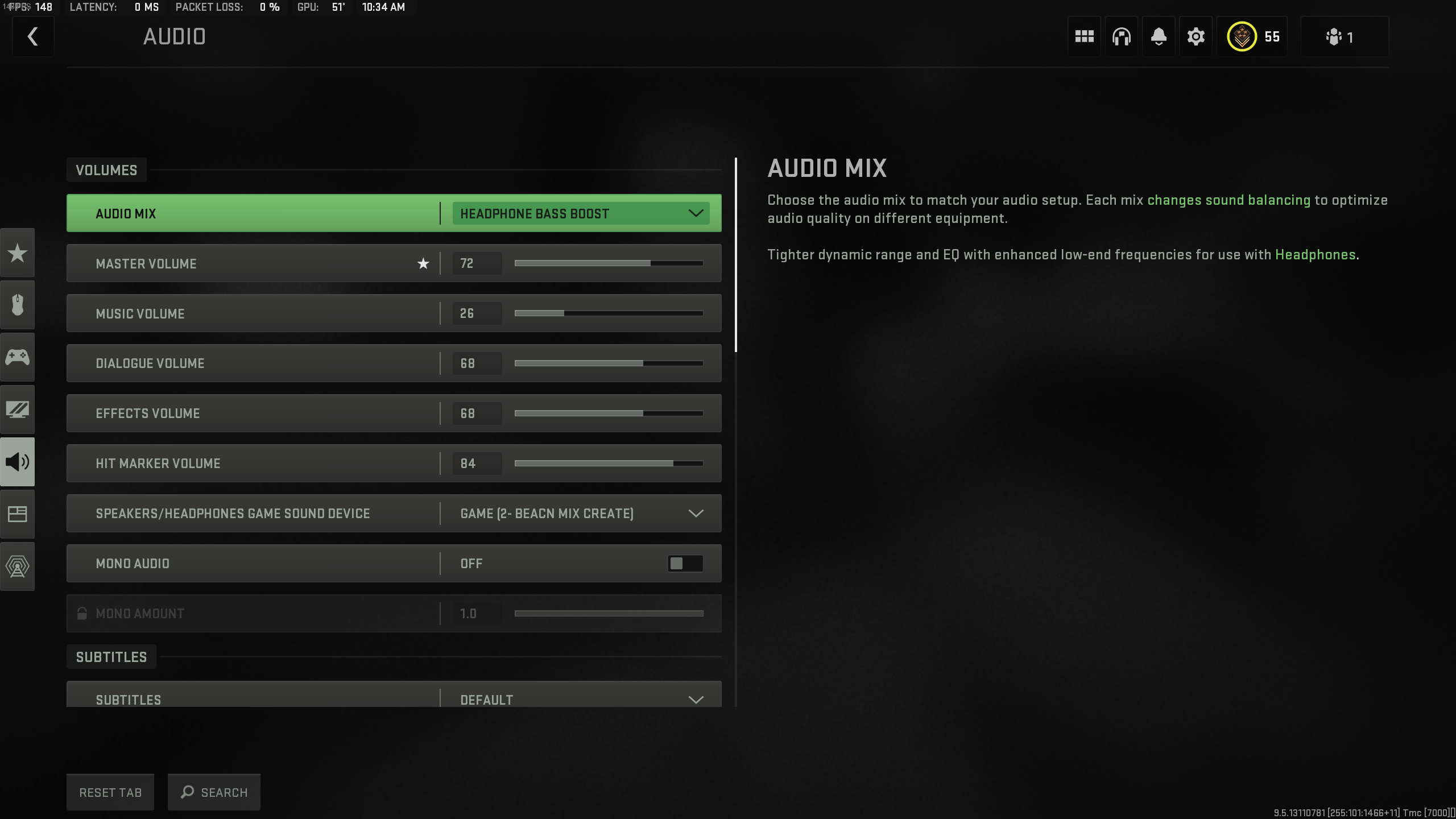
Volumes
- Audio Mix: Headphones Bass Boost
- Master Volume: 65
- Music Volume: 0
- Dialogue Volume: 60
- Effects Volume: 80
- Hit Marker Volume: 65
- Speakers/Headphones Game Sound Device: Your main audio source (headphones, speakers, etc.)
- Mono Audio: Off
Subtitles
- Subtitles: Default
- Campaign: On
- Multiplayer: Off
- Co-op: Off
- DMZ: Off
- Subtitles Size: Default
- Subtitles Background Opacity: 0
Voice Chat
- Voice Chat: On/Off
- Game Voice Channel: All Lobby
- Voice Chat Volume: 80
- Voice Chat Device: Your main audio source
- Microphone Device: Your primary microphone
- Microphone Volume: 80
Channels
- Mute Yourself When Connecting: On
Audio Advanced Settings
- Juggernaut Music: Off
- Hit Marker Sound Effects: Player preference, we recommend trying out all of them
- Mute Game When Minimized: On
- Reduce Tinnitus Sound: On
The most important setting that players want to ensure they follow is the Audio Mix. Through our own testing and the testing of content creators, Headphones Bass Boost is the best choice for hearing footsteps and gauging where enemies are on the map.
Next, we have chosen a rudimentary set of volume values in these settings. However, if players want to hear the music in-game or they want the game to be louder, then they can change those settings as they see fit.
Overall, this is a terrific starting point if players simply want to set their audio settings and leave them alone after that.










Published: Nov 14, 2022 12:16 pm