Cyberpunk 2077 on PC doesn’t feature the game-breaking issues that last-generation consoles do, but it’s still not a flawless masterpiece. There are plenty of bugs and other annoyances that hinder the gameplay for a solid chunk of players. One of the aspects that would fall into the annoyance category would be the forceful keybinds. CD Projekt Red made the conscious decision to not allow PC players to change certain keybinds. You can’t set a Dodge button, your vehicle selection button is set at “V,” and the interaction keybind is always “F.” Some players have asked for a way to change the latter button, and luckily, there is one concrete way.
Changing the PC Interaction keybind in Cyberpunk 2077
For a majority of players, “E” has always been the designated keybind for interaction. It just feels more natural since a wide range of PC titles utilized this keybind for interacting with objects in the game. However, CD Projekt Red clearly felt that “F” is the superior choice.
It’s strange to see a developer force certain keybinds on players. Traditionally, one of the benefits of playing a game on PC is the freedom to customize each keybind to your liking. While that’s true for the most part in Cyberpunk 2077, players can’t get past that one of the more used keybinds is locked.

However, it doesn’t have to be. By using Nexus Mods, players can change their interaction keybind from “F” to “E.” Nexus Mods is home to a slew of game-changing mods, including one that stabilizes performance. Although, the mod that changes the interaction keybind is certainly one of the most popular.
You can download the mod directly from Nexus Mods. Simply follow the instructions for downloading it on the mod’s page and you’re good to go. One thing to note is that the mod developer recommends changing these keybinds before downloading the mod.
1. Call Car – Remap to “B”
2. Hold To Crouch – Remap to “CAPS LOCK”
3. Exit Vehicle – Remap to “E”
Once the mod is downloaded, your interaction keybind should be set to “E” instead of “F.” You can change this back at any time by simply undoing the installation method.
Make sure to stay tuned to Daily Esports for more Cyberpunk 2077 guides and news.


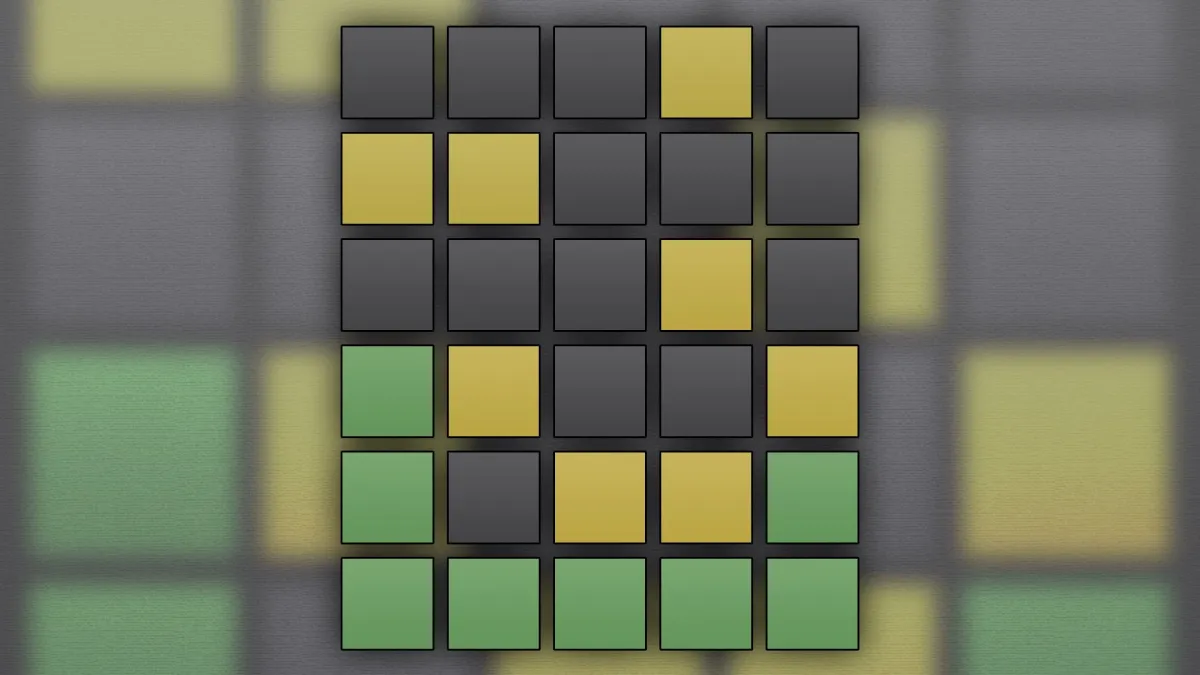







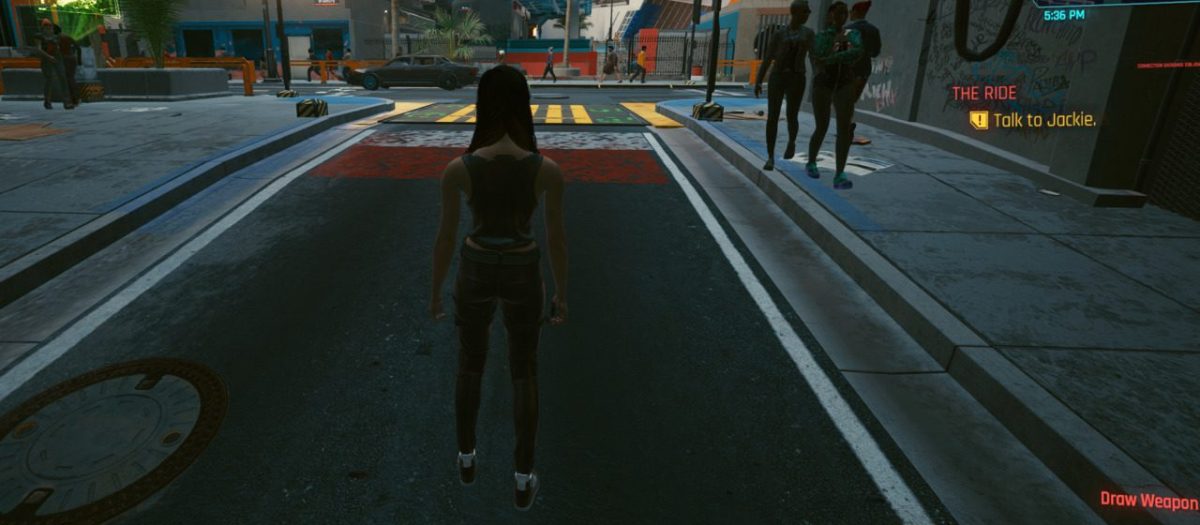


Published: Dec 24, 2020 12:04 pm