If you want to tap to heads and win rounds in CS2, you’re going to need the best crosshair possible. Thankfully, we’ve compiled some of the best Counter-Strike 2 crosshairs, used by pro players, to help you in your quest.
While game sense, strategy, and utility use are all important factors in winning CS2 matches, if you aren’t hitting your shots, none of that will matter. At the end of the day, killing your enemies is the main goal, and if every bullet you fire misses the mark, you’ll struggle to get any victories at all.
Table of Contents
Best CS2 crosshairs in 2024
You may have watched streams of your favorite CS2 pro player, or simply want to use the same crosshair as one of the world’s best. Either way, here are some of the crosshairs that the professionals are using, along with the codes required to copy them.
S1mple: CSGO-OCskf-qjunY-FE6T6-rsTR9-7SVvD
The GOAT’s crosshair matches his name: Simple. A small cyan dot is all he needs, using it to tap heads when he switches out his AWP for rifles.
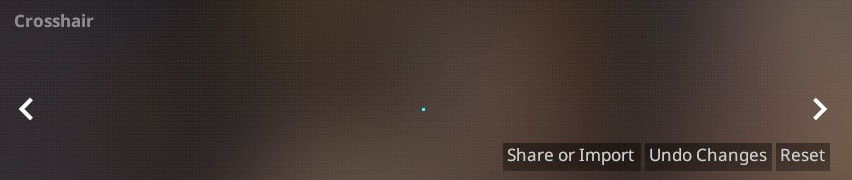
m0NSEY: CSGO-hzrMn-jXu8b-R7VH4-hQ9aa-OnMHA
Much like s1mple, G2’s young prodigy sticks with the cyan color. Unlike the GOAT, however, m0NSEY’s crosshair is a little bigger, looking less like a dot and more like an actual crosshair you would expect to see in an FPS game.
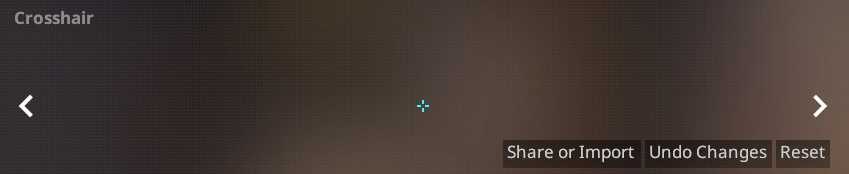
ZywOo: CSGO-Qzpx5-BRLw8-xFPCS-hTns4-GHDhP
While s1mple and m0NSEY stick with cyan, French star ZywOo prefers a luminous green for his crosshair. This is actually the crosshair that I use, but please don’t let that put you off.

dev1ce: CSGO-yxFut-M6Vka-p4GAf-X5yZT-ey3JE
Danish star dev1ce uses an interesting crosshair. Just like s1mple’s, it’s just a dot, but the color choice makes it difficult to see in my opinion. I’m not inclined to recommend this one, but if you want to try it out, the code is above.

NiKo: CSGO-Umk5s-uxPQA-eDfJW-qWMyR-znjPK
If you like the look of m0NSEY’s, but want something a little thinner, then maybe NiKo’s is for you. It’s a little longer though, so may take up more real estate on your screen.
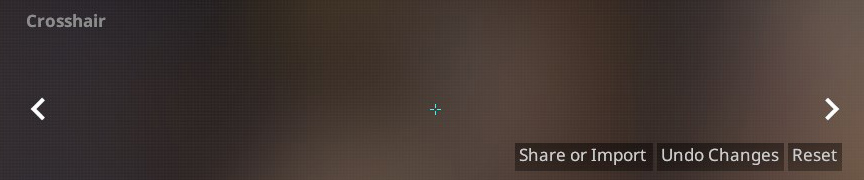
How to change your crosshair
Changing your crosshair in CS2 is simple, just follow the steps below to get to the specific settings screen you need.
- Boot up Counter-Strike 2.
- On the main menu screen, click on the settings cog in the top-left corner.
- From the options at the top, choose “Game.”
- From the options below that, select “Crosshair.”
From here, you’ll be able to play about with all the settings you desire, such as length, thickness, outline, and more.

How to import a crosshair in CS2
Importing a crosshair is also really easy:
- Boot up CS2 and go to the game’s settings.
- Select “Game” and then “Crosshair.”
- Where you can see the visual representation of your crosshair, click “Share or Import.”
- Copy the code you want to use, paste it in there, and press enter.
- You will now see the crosshair you have selected.
Don’t worry if you don’t like it, as Undo Changes and Reset are right beside the import button, allowing you to go back to what you were using.
For more, find out how to unlock Premier or fix long queue times in CS2.










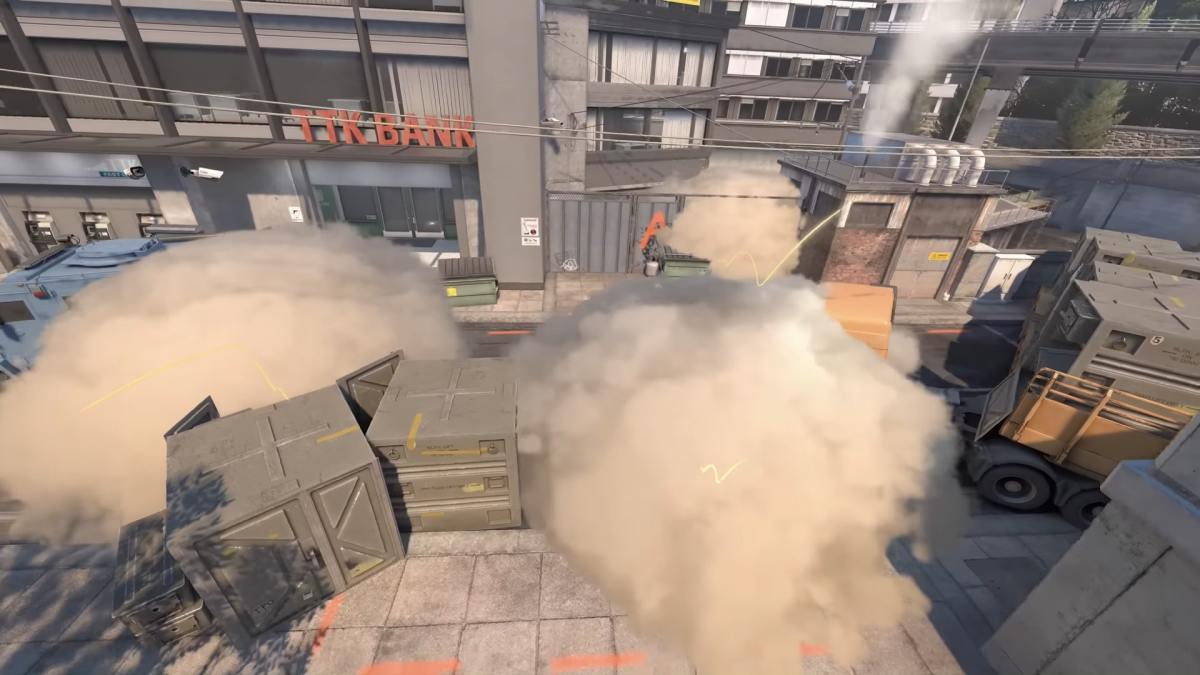






Published: Jan 2, 2024 07:49 am